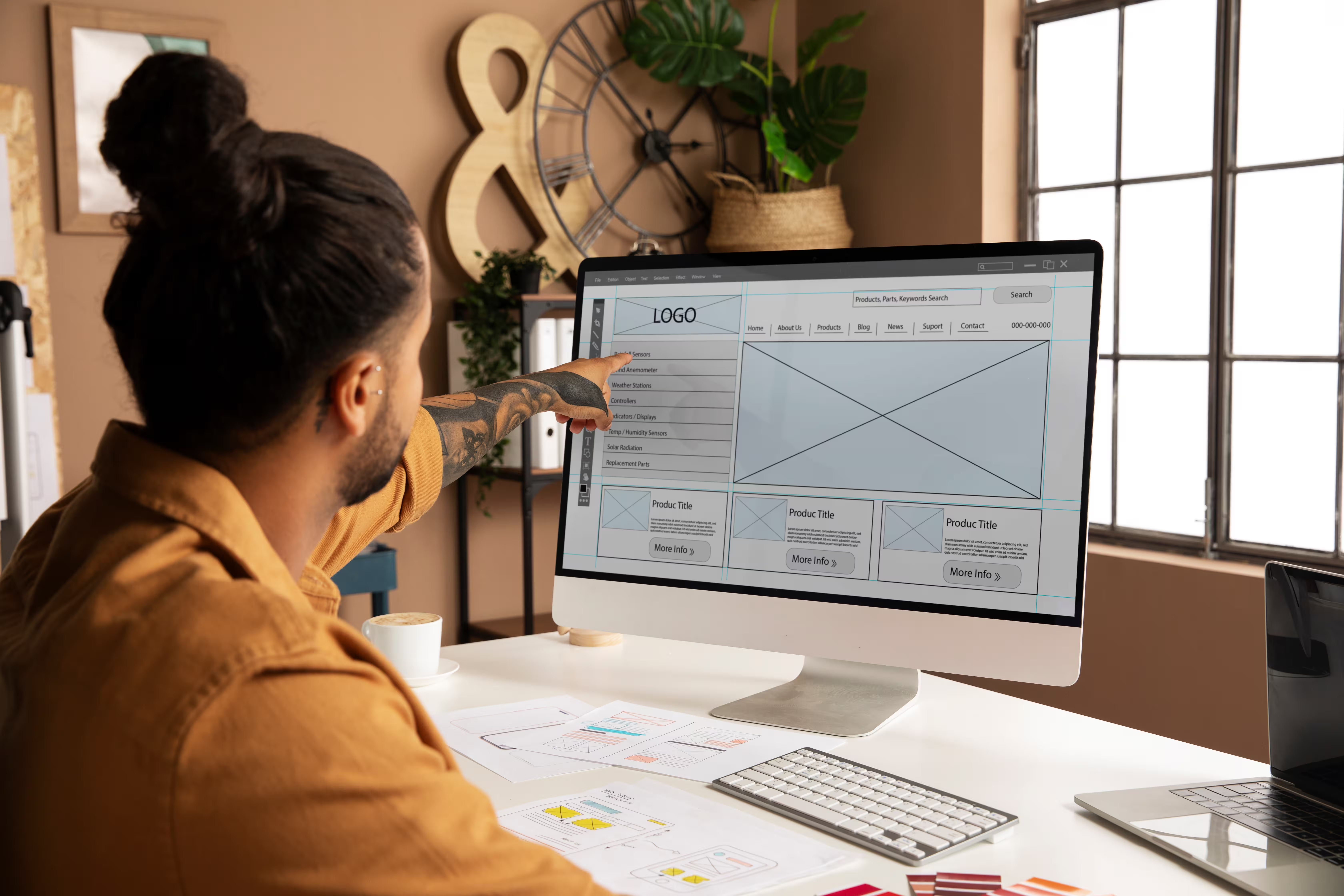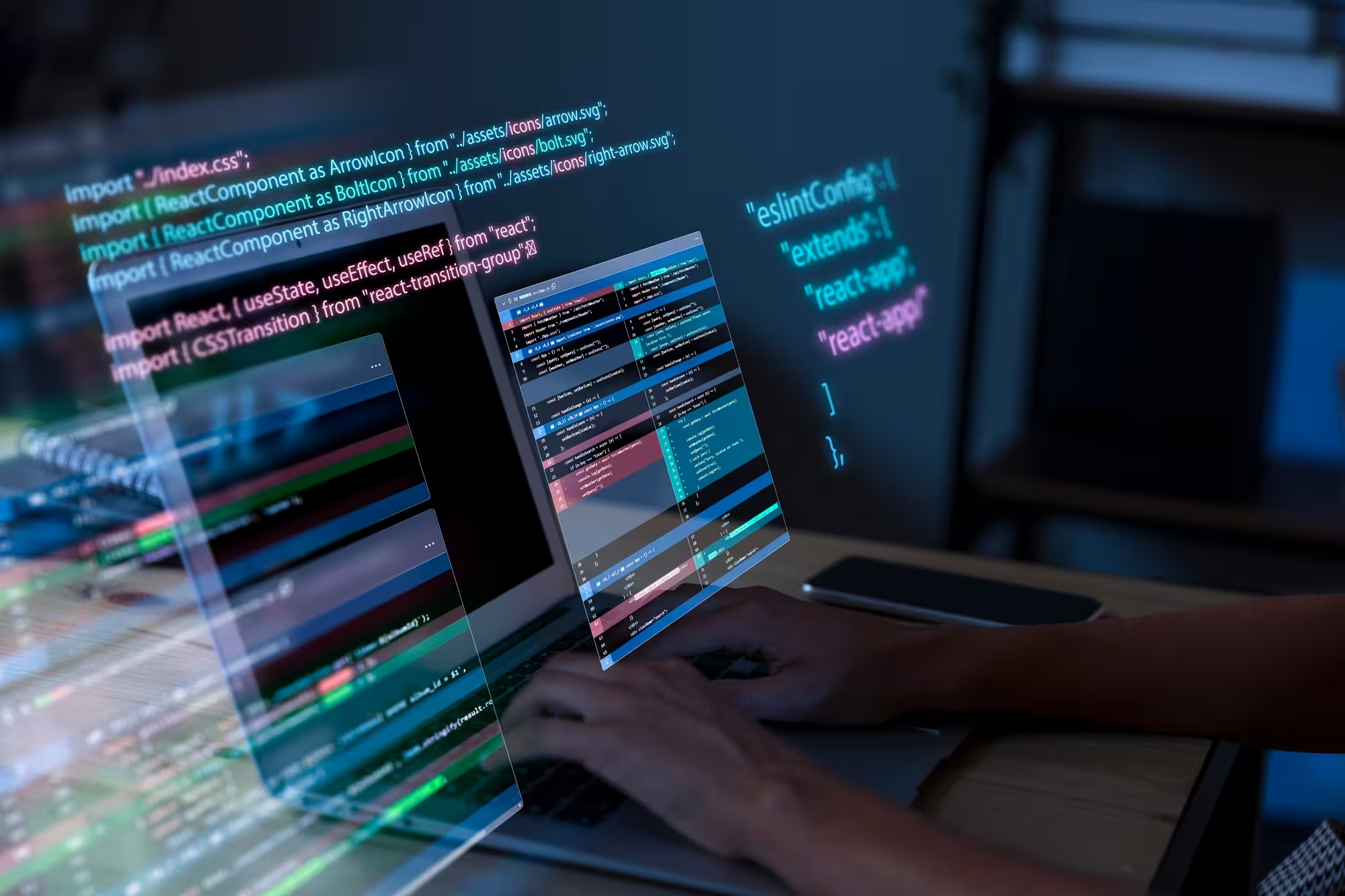But once your business grows, compelling more users, publishing more content, and adding more integrations, you’ll bump into limits. That's when Webflow custom solutions become non-negotiable.


Understanding Why Custom Solutions Matter in Webflow
Webflow’s built-in features are great for most standard needs, but growing businesses often face more complex requirements.
Imagine your marketing team needs personalized dashboards, your sales team wants real-time lead data, and your editors need control without breaking layouts — all while keeping your site fast and reliable.
To satisfy all this, you need tools beyond the basic Webflow setup, such as custom code, APIs, structured data models, and automation. Without them, you’ll hit bottlenecks in dev, delays, higher costs, and lower agility.
Webflow custom solutions glue together design, data, and functionality to make your Webflow site serve your entire business, not just your website audience.
Webflow Custom Integrations That Unlock Growth
If your website is part of your bigger stack (and it probably is), custom integrations are where Webflow stops being just “a site” and starts being a growth engine.
Connecting Webflow with CRMs (HubSpot, Salesforce)
HubSpot: For most growth teams, HubSpot is the go-to for nurturing, automation, and tracking. Embedding HubSpot forms in Webflow gets you started fast.
But for real power, you want two-way data syncs: when someone fills a form, multiple fields (behavior, campaign source, custom traits) should land correctly in HubSpot. Use webhooks or middleware to clean data, dedupe, and map it intelligently.
Salesforce: More enterprise weight demands more custom needs. Lead capture, contact updates, opportunity creation, task auto-assignments—all need clear field mappings, error handling, and performance controls.
For example, when a lead comes in through a Webflow form, your integration layer should validate, check for duplicates in Salesforce, log failed attempts, and send acknowledgments.
Batch operations often matter when volumes go up.
Analytics, Dashboards, and Data Syncs
If analytics are just “what page people clicked,” you're leaving a lot on the table.
With custom integrations, you can push user-level events, content engagement, conversion funnels, and A/B test results all into dashboards your stakeholders understand.
Syncing with tools like Segment, internal BI, or even custom dashboards helps you make decisions based on real data.
When content is managed in Webflow CMS, tying each page, article, or campaign to identifiers you control lets you merge website data with product usage, sales, or customer event data.
This gives much richer insight than siloed web metrics.
Automation Through Webflow CMS API & Webhooks
Webflow’s CMS API + webhooks are the backbone for workflow automation. Common patterns we build:
- When content is published, trigger automated notifications (Slack, Teams) so relevant teams know.
- When content is updated (think product docs, pricing, FAQs), push versions to secondary sites or invalidate caches.
- Synchronize content to external databases or apps; for example, import/export large sets of CMS entries for internal tools or reports.
The key: make your Webflow custom workflows resilient. Handle rate limits, retry on failures, and guard against data loss. Ensure you’re building tools that assume things break.
When your site isn’t just a brochure but a product, a content hub, or an experience center, you need advanced Webflow solutions.
Advanced Webflow solutions, primarily the custom ones, offer elements that separate “good website” from “platform-grade Webflow.”
Tailored CMS Structures for Content-heavy Organizations
Designing CMS collections well is often underrated. If you rush this, you’ll be fighting it later.
Here’s what smart structure looks like:
- Use separate collections for content types (articles, events, product releases, blog posts, case studies).
- Use multi-reference fields to link content; e.g., you can map speakers to events, products to categories, and feature lists.
- Leverage conditional visibility so templates adapt: hide certain sections if no data, change layout depending on content type.
- Version metadata: include fields like publish date, “in review,” “draft,” maybe even seasonal flags to control what shows up when.
This type of CMS logic provides reuse, flexibility, and reduces layout bloat. Editors love it because they can spin up new pages with minimal dev help.
Dynamic UX Features: Lottie Animations, Dynamic Filters, Multi-step Forms
Lottie animations: Small, vector-based, and powerful when done right. Use them for micro-interactions (hover, loading, scroll cues). But don’t overdo—too many animations hurt perceived speed. Always lazy-load or trigger only when in view.
Dynamic filters and faceted search: For product catalogs, resource libraries, or directories, you can pair Webflow’s built-in filtering with client-side search tools like Algolia. This enables filters that update content without reloading the page and maintain the URL state, so users can easily share specific filtered views.
Multi-step forms: When forms are long (signup, onboarding, quote requests), break them into steps. Persist progress (in session/local storage). If a user leaves and returns, they don’t need to start over.
Validate at each step, give clear feedback. Behind the scenes: use webhooks or APIs to send partial data only when appropriate, and only finalize when all required data is collected.
Hybrid/Headless Front-ends Where Needed
Sometimes you need dynamic data or business logic that Webflow isn’t built for. In those cases, treat Webflow as the front end for UX and static content, but pull dynamic content via API, or host parts of logic externally.
Examples:
- A dashboard page that fetches data from your internal systems via a secure API.
- Product availability that updates live.
- Custom personalization (user-profile info, recommendations) that can’t be baked into static CMS entries.
- Use caching, edge functions, or serverless endpoints so you get responsiveness without compromising performance.
Webflow Custom Workflows for Teams
Webflow custom workflows are what prevent great tech stacks from falling apart under the weight of “too many cooks.” The right workflows let design, marketing, content, and engineering all move fast.
Role-based Editing, Approval Flows, and Automated Publishing
Webflow lets you define who can edit CMS items, who can change templates, and who can publish. But often you need more: you want content drafts, reviews, and scheduled publication.
Here’s a pattern:
- Writers draft content in staging mode or draft CMS fields.
- Reviewers get notified (via APIs/webhooks) to approve in another tool or via built-in CMS status fields.
- Once approved, content is automatically published. Optionally, run automated quality checks (spell, SEO metadata, image size, mobile responsiveness) before publishing.
- This minimizes mistakes, protects layout/design integrity, and speeds rollouts.
Content Pipelines and Component Libraries
Build standard components and blocks, headers, cards, and feature grids, with styles and spacing predefined. This ensures consistency.
For marketing or campaign teams, make “editable zones” where content can change without messing up global styles. Don’t give free rein over margin, padding, or type scale. Instead, expose safe variables or CMS fields.
This way, non-technical team members can spin up new pages or campaigns fast without needing to call a developer for every tweak.
Governance Without Bottlenecks
Governance doesn’t have to mean a code freeze. Done right, it provides guardrails, not roadblocks. For example:
- Standardized staging environments to test design and layout changes before going live.
- Visual regression testing to catch layout issues early.
- Performance checks to ensure new scripts or integrations don’t slow down the site.
- Access controls that separate roles for content editors, designers, and admins.
These practices keep things safe—but don’t slow everyone down.
Testing and Quality Assurance for Custom Webflow Builds

Once you’ve got Webflow custom solutions running across multiple teams and integrations, QA isn’t optional. Testing ensures every new feature or update behaves as expected without breaking design, data, or automation.
A smart QA process for advanced Webflow solutions includes:
- Automated regression testing: Every time a CMS item or component changes, run scripts that check for layout shifts, broken links, and missing assets.
- Cross-browser and device testing: Webflow sites look great, but custom code and integrations can behave differently across browsers. Use automated tools to catch inconsistencies before your users do.
- Load and stress testing: For data-heavy pages or multi-step forms, simulate traffic to ensure your pages load quickly under pressure.
- Integration validation: When using custom integrations, test data flow between tools regularly. One broken webhook or API update can create invisible data sync errors that affect your sales and marketing stack.
QA keeps custom workflows smooth, prevents downtime, and ensures your custom infrastructure grows safely.
Performance Optimization: Deep Dive
You can’t talk about Webflow custom solutions without mentioning performance. The more custom features you add—like APIs, automations, or external scripts—the more critical it becomes to keep your site fast, secure, and stable.
Here’s what a performance-first setup looks like for advanced solutions:
- Optimized asset delivery: Convert and serve all media as WebP or AVIF where possible. Compress images intelligently and preload key visuals for faster first paint.
- Script governance: Every integration adds a script or tag. Audit all third-party code regularly. Defer non-critical scripts and eliminate anything redundant.
- CDN and caching strategies: Use Webflow’s CDN effectively, but also leverage caching rules and serverless endpoints for your API data. This keeps things instant even under heavy load.
- Lazy loading & conditional rendering: Don’t render what the user can’t see. Lazy-load below-the-fold assets, Lottie animations, and background videos.
- Monitor, measure, and adjust: Use Lighthouse, GTmetrix, or internal dashboards to track real-time Core Web Vitals. Make performance optimization part of your release checklist, not a one-time fix.
A well-optimized Webflow build means faster load times, better SEO, and happier users—all without sacrificing the flexibility and creativity that make Webflow shine.
Long-Term Benefits of Webflow Custom Solutions
Let’s talk about what you gain over time with Webflow: improved ROI, fewer headaches, more speed, and less firefighting.
Scalable systems that reduce developer backlog
When you build reusable components, solid CMS structures, and automation, most of what marketing asks can be done without developer help.
Instead of devs getting requests like “change this padding here” or “fix that image alignment,” they spend time building new features, integrations, or optimizations.
That means faster turnaround and more strategic value from your tech team.
Lower costs compared to maintaining many third-party tools/plugins
Using lots of plugins or external widgets often means overlapping functionality, compatibility issues, update hell, security patches, and performance penalties. With Webflow solutions, you reduce dependency on unknown third-party code.
You build your custom integrations with clear ownership. Maintenance becomes predictable, and costs are more controlled.
Increased performance and security in a controlled environment
Since you control the entire stack more closely, you can make performance-first decisions everywhere:
- Optimizing images (WebP, AVIF), preloading critical resources, and lazy-loading below-the-fold content.
- Limiting third-party scripts, deferring or asynchronously loading what you must.
- Monitoring Core Web Vitals and running performance audits on new features to ensure speed and reliability.
Security is strengthened too: proper handling of API tokens, server/middleware validations, secure webhooks, and role-based permissions. When custom solutions are well-engineered, you get the confidence that your website is both fast and secure.
Conclusion
If you want Webflow to be more than just a tool for “nice pages,” you need to treat it as full-fledged infrastructure. Webflow custom solutions are the foundation you build on once growth demands consistency, performance, and reliability.
Frequently Asked Questions
What types of custom solutions can be built in Webflow?
You can build Webflow custom solutions like automated dashboards, gated content, and advanced CMS systems. With custom integrations and advanced Webflow solutions, your site can handle dynamic data, workflows, and real-time updates.
How do custom integrations improve enterprise Webflow sites?
Custom integrations connect Webflow with CRMs, analytics, and internal tools for real-time data flow. They remove manual work and improve accuracy. Combined with Webflow custom solutions, enterprises get seamless automation and better insights without relying on patchy plugins.
Can Webflow support complex workflows for large teams?
Yes. With Webflow custom workflows, large teams can manage roles, approvals, and version control easily. Add advanced Webflow solutions like automated publishing and QA checks, and Webflow becomes a true enterprise-grade system that scales smoothly.