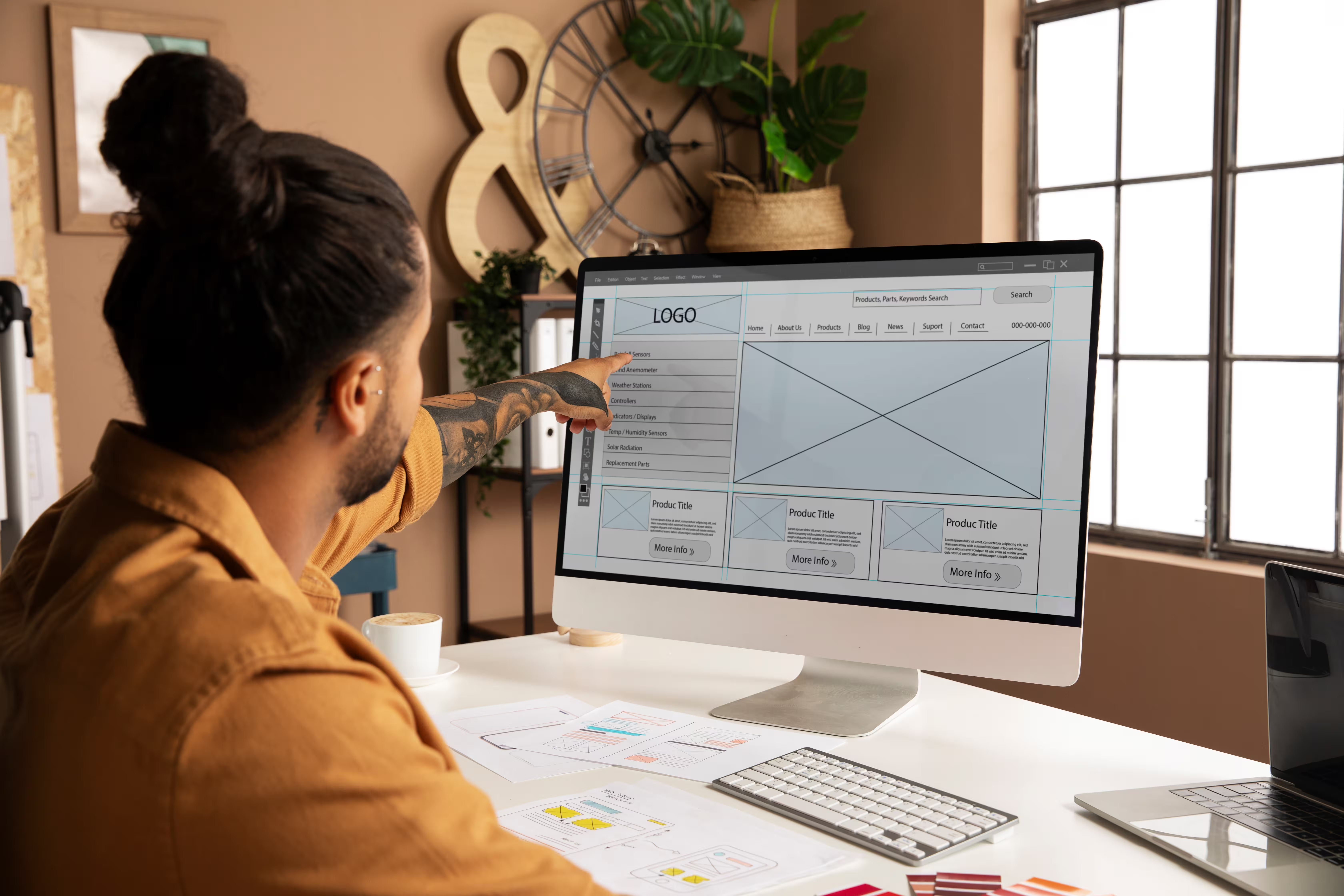If you're still manually pushing form submissions into your CRM, relying on third-party patchwork tools, or struggling with lead tracking gaps between your site and your campaigns, you're leaving a lot on the table. In this HubSpot Webflow integration tutorial, we’ll walk you through the full setup and how to turn it into a full-fledged lead generation and automation engine.


Why advanced Webflow integrations with HubSpot matter for marketing teams
Marketing tools only work when they talk to each other. If your CMS and CRM aren’t in sync, you run into issues like:
- Lost or delayed leads when forms aren’t properly mapped
- Manual entry errors that waste time and create duplicate records
- No visibility into what pages your leads visit or which campaigns they interact with
- Ineffective follow-ups because behavior-based automations aren’t triggered
By integrating Webflow with HubSpot, you give your marketing team:
- A single source of truth for lead and customer data
- The ability to automate follow-ups immediately after form fills
- Better lead segmentation and scoring
- Real-time reporting across both site and CRM activity
This kind of integration transforms Webflow from just a publishing platform into a real-time marketing asset and lets your team focus on strategy, not spreadsheets.
Tools you’ll need to connect HubSpot and Webflow
There are a few different ways to connect HubSpot and Webflow, depending on your setup and use case. Here’s what you’ll typically need:
1. Webflow site with form elements
Your site should be built in Webflow, with native forms or custom embed forms that capture lead data.
2. HubSpot account (free or paid)
You’ll need access to HubSpot CRM. Most form syncing works even with the free version, but advanced workflows require Marketing or Sales Hub Pro.
3. HubSpot form embed code (recommended method)
Instead of using Webflow’s native forms and trying to send data manually, embedding a HubSpot form directly ensures:
- Seamless syncing with the CRM
- Built-in validation
- Event tracking and analytics
4. Webflow API (for custom use cases)
For teams that want to build Webflow API integrations with HubSpot (combined with serverless functions), this approach allows you to:
- Send form data to HubSpot via a custom endpoint
- Enrich form submissions with tracking info
- Push CMS or behavioral data into HubSpot properties
At Flowout, we typically start with embedded HubSpot forms for most builds, then move to API-based workflows for clients that need lead enrichment, dynamic content syncs, or custom CRM logic.
Step-by-step guide: Setting up the integration
Now, let’s get ready to connect the two platforms. Here’s how to do it safely and correctly without breaking your layout or compromising data accuracy.
Option 1: Embed a HubSpot form in Webflow
This is the fastest, most reliable way to integrate without any need for middleware.
Step 1: Create your form in HubSpot
- Go to Marketing > Lead Capture > Forms
- Select a form type (e.g., embedded form)
- Build the fields (name, email, phone, etc.)
- Turn on GDPR consent if needed
- Copy the embed code at the end
Step 2: Paste embed code into Webflow
- In Webflow, go to the page where you want the form
- Drag in an Embed element (</> symbol)
- Paste the HubSpot embed code
- Save and publish
The form will now be fully functional, styled via HubSpot’s settings, and synced directly to your CRM.
Step 3: Test submissions
- Fill out a test submission on the live site
- Confirm the lead shows up in HubSpot > Contacts
- Make sure custom fields map correctly
Option 2: Use Webflow native forms + Zapier or custom endpoint
This method is more flexible in terms of design, but it introduces a middle layer.
Step 1: Build a form in Webflow
- Use native Webflow forms so you can style it however you like
- Assign unique IDs or class names to each field
Step 2: Set up Zapier or Make scenario
- Trigger: New form submission from Webflow
- Action: Create/Update contact in HubSpot
Note: Webflow’s native form data is limited unless you use Webhooks + Webflow API for more advanced logic.
Step 3: Use Flowout’s approach for enterprise-grade setups
For advanced clients, we create a serverless backend (e.g., Firebase Functions or AWS Lambda) that:
- Captures the form submission via webhook
- Cleans and enriches the data
- Pushes it into HubSpot using their API
- Sends tracking data or triggers workflows based on context
This gives full control without exposing API keys in the frontend and avoids Zapier bottlenecks.
Capturing leads, automating emails, and syncing data
Integration doesn’t stop at the form. Here’s how to turn your connected Webflow site into a marketing machine inside HubSpot.
Capture leads directly from Webflow
Whether you use an embedded HubSpot form or native Webflow forms with API logic, every lead should automatically show up in your CRM, tagged, timestamped, and enriched.
At Flowout, we always set up:
- Lifecycle stages and source tracking
- Hidden fields for UTMs, campaign IDs, or session data
- Lead routing rules based on form input (e.g., region, interest)
Automate follow-ups
Once the form is submitted:
- Trigger a welcome email or content offer
- Assign the lead to a rep or SDR
- Start a nurture workflow based on lead score, topic, or campaign
All of this happens inside HubSpot; your Webflow site just becomes the trigger point.
We often use HubSpot’s workflow builder to set up:
- Multi-step onboarding sequences
- Behavioral retargeting flows
- Slack notifications to internal teams
Sync behavioral and CMS data
Want to go beyond basic contact info? Sync:
- Pages visited
- Time on site
- Blog categories read
- Products viewed (if e-commerce)
This data helps HubSpot:
- Build segmented lists
- Trigger dynamic CTAs or personalized emails
- Improve lead scoring and campaign ROI
Case in point: When we first worked with Builder Prime, a CRM platform for contractors, we integrated HubSpot directly into their new Webflow site.
Leads from demo requests and webinars were automatically routed, tracked, and scored inside HubSpot, streamlining their sales ops and removing the need for third-party tools.
The result: Faster follow-ups, cleaner data, and a website that finally worked in sync with their CRM.
Troubleshooting common issues and optimization tips
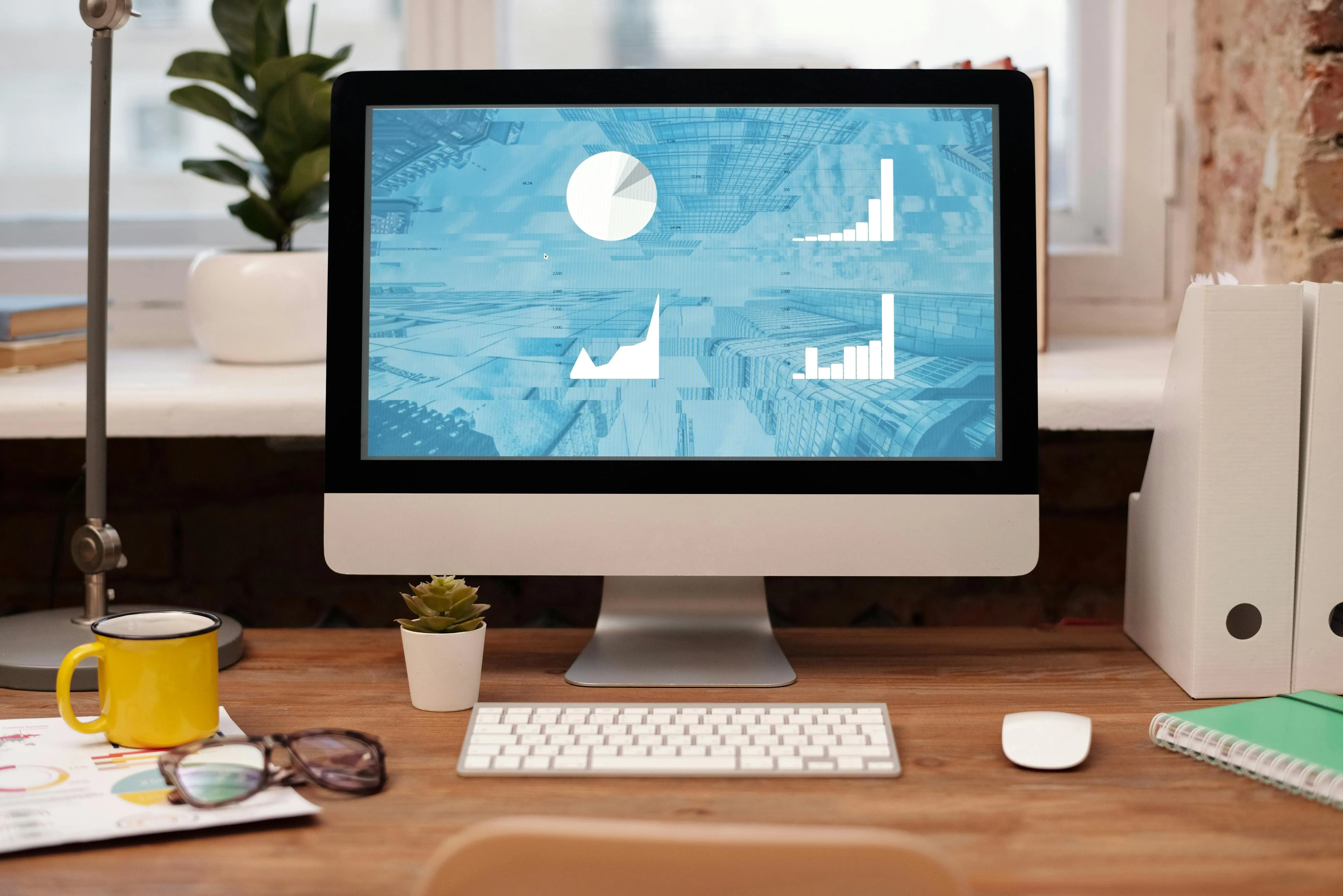
Even with a solid setup, the advanced Webflow integration with HubSpot can hit a few snags, especially when forms aren’t syncing, lead data looks inconsistent, or automated workflows aren’t triggering correctly.
Here’s how to troubleshoot like a pro.
Common issues (and how to fix them)
1. Form submissions not showing in HubSpot
- Check embed placement: If using a HubSpot form embed, make sure it’s placed inside a visible section in Webflow and not nested in a hidden div.
- JavaScript conflicts: Other scripts (especially if you're running custom JS) can block form rendering. Test with only the embed.
- HubSpot form settings: Confirm the form is published and that the embed code wasn’t modified before pasting into Webflow.
2. Native Webflow form submissions not syncing
- If you’re using Webflow’s native forms + Zapier or Make:
- Double-check field mappings
- Verify the Webflow site is published (Zapier won’t trigger on staging links)
- Add hidden fields for tracking data, and ensure they are being picked up
For more scalable setups, Flowout uses serverless endpoints to eliminate third-party dependency and handle data sync natively via the HubSpot API.
3. Duplicate or incomplete leads in HubSpot
- Use email as the unique identifier in your automation tools to avoid duplicate contacts.
- Make sure all required fields in HubSpot are either filled out or set to optional during form setup.
- If using multi-step forms in Webflow, ensure each step retains the collected data until final submission.
Optimization tips for advanced Webflow integrations with HubSpot
Integrating is one thing. Optimizing the flow between Webflow and HubSpot makes a good setup great. Here’s what fullstack teams do to keep the system lean, secure, and conversion-friendly.
- Use UTM + session tracking for attribution
Embed hidden fields in your forms that automatically capture:
- UTM source/medium/campaign
- First-touch/last-touch data
- Page of submission
We use scripts that pull UTM parameters from the URL or browser storage and inject them into hidden inputs on the form. This gives marketing teams full attribution visibility inside HubSpot.
- Secure your integration logic
Never expose sensitive API keys in frontend Webflow code.
At Flowout, we:
- Route all sensitive logic through a secure backend
- Authenticate API requests using tokens or scoped keys
- Sanitize and validate all data before pushing to HubSpot
This keeps the site safe, compliant, and ready for scale, even with enterprise-level data flows.
- Automate lead scoring and internal alerts
Don’t just capture leads. Score and respond to them in real time:
- Use HubSpot workflows to assign a lead score based on form responses and page visits
- Set up Slack or email alerts when a lead crosses a score threshold
- Trigger custom notifications for key pages (e.g., demo request or pricing page views)
This shortens your sales cycle and helps SDRs focus only on high-value leads.
- Build conversion paths with behavioral data
Sync browsing behavior from Webflow into HubSpot:
- What pages did a lead view before converting?
- What blog tags did they engage with?
- Which version of a landing page converted best?
This helps marketing teams refine messaging, offers, and layout without running clunky A/B tests or bouncing between tools.
Conclusion
HubSpot and Webflow are full-blown systems. They’re not just tools. And when connected properly, they give marketing teams the control they need. Control over how leads are captured. Control over how they’re nurtured. Control over how data flows between teams without silos or delays.
But that control only comes when the integration is done right with clean code, scoped data logic, and workflows that make sense for your campaigns and customer journey. If you want to be in control, choose Flowout.
We’ve helped fast-moving companies go from disconnected tools to fully synced ecosystems where Webflow powers the frontend and HubSpot handles the automation and intelligence behind the scenes. Whether it’s lead capture, enrichment, routing, or behavior-based triggers, we’ve done it at scale, without hacks or third-party duct tape.
If your Webflow forms aren’t syncing, your campaigns feel disconnected, or your sales team is still chasing down spreadsheets, it’s time to fix the foundation. Because once the integration is done right, everything else just works. Flowout can easily help you with it.
We’ve done this for teams who came to us during a full migration from WordPress to Webflow. Alongside the redesign, we set up a seamless HubSpot integration that enabled webinar sign-ups, demo scheduling, and lead tracking, all without slowing down their team or cluttering the frontend with plugins.
Frequently asked questions
Can I connect Webflow forms directly to HubSpot without third-party tools?
Yes. The simplest way is to use a HubSpot embedded form inside Webflow. For more design flexibility, you can use native Webflow forms and connect them via custom code or API endpoints. No third-party tool is required.
What kind of data can be synced between HubSpot and Webflow?
You can sync form submissions, page views, campaign data, custom fields, UTM parameters, and even user behavior across Webflow pages into HubSpot. This supports lead scoring, personalization, and advanced automation.
Is this integration suitable for enterprise-level marketing teams?
Absolutely. With proper setup, including secure API handling, session tracking, and behavior sync, Webflow and HubSpot can power enterprise-grade lead gen and marketing automation. Flowout has implemented this for high-growth teams across industries.