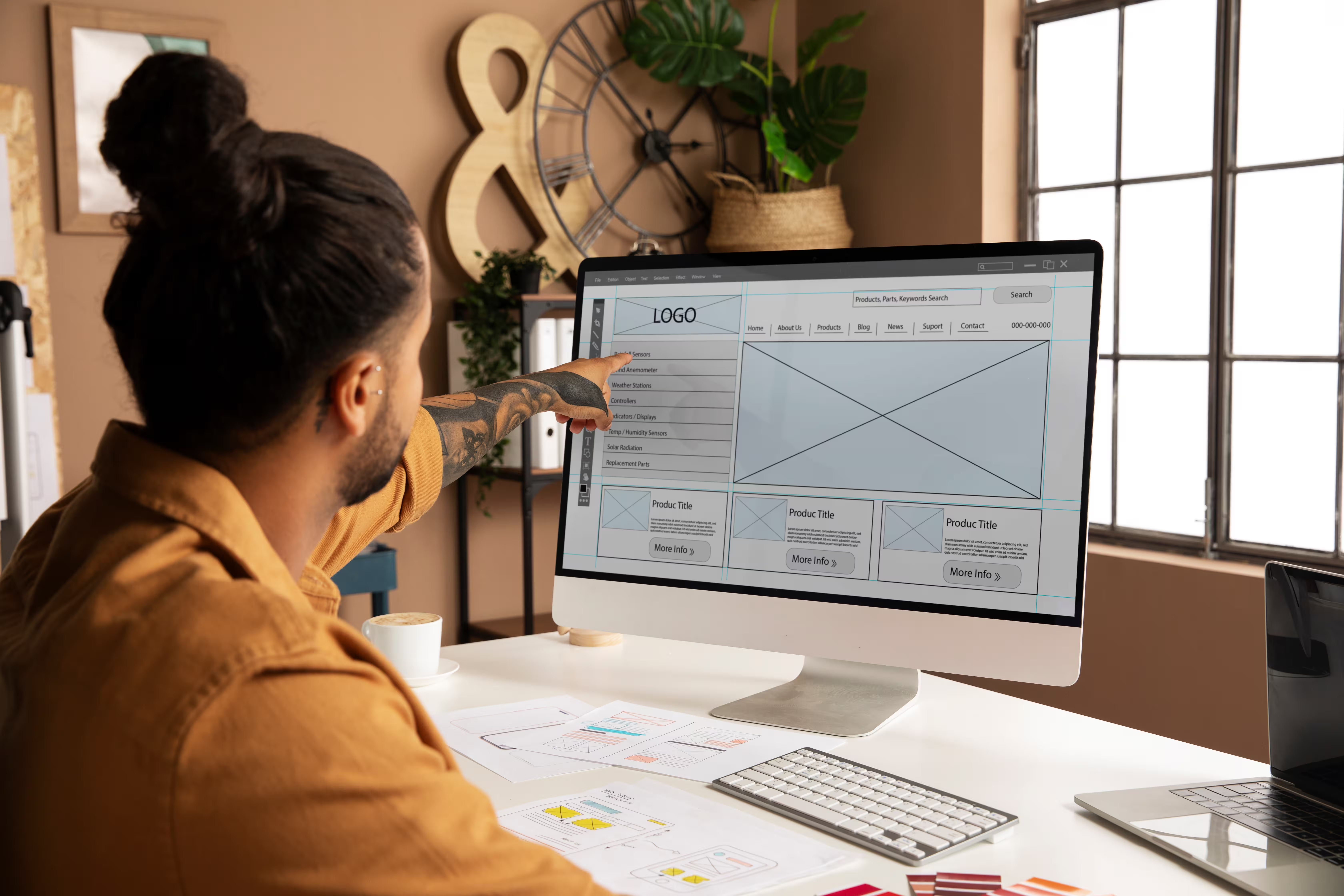But, if used poorly, it breaks layouts, slows down your site, and ruins SEO, especially if you're scaling for enterprise use. If your team relies on Webflow to ship fast, add interactions, and build with CMS flexibility, then learning how to add custom JavaScript in Webflow projects safely is non-negotiable.


Why use custom JavaScript in Webflow projects
Webflow’s no-code design tools are powerful, but even with Interactions and CMS logic, there are limits.
Custom JavaScript fills the gap when you need to:
- Trigger animations based on scroll position or mouse movement
- Inject dynamic content from APIs (e.g., product inventory, pricing, availability)
- Filter CMS items based on custom logic
- Enable advanced UI elements like accordions, tabs, or carousels beyond native controls
- Connect forms to third-party platforms (e.g., Airtable, Firebase)
- Add real-time validation or user-based content display
In other words, JavaScript is what turns Webflow from a design tool into a programmable experience without handing the project off to a dev team every time.
But with great power comes great risk. So, let’s talk about where and how to add code safely.
Understanding where and how to insert code safely
Webflow custom code is a double-edged sword. If you drop it in the wrong place or use it without structure, it can kill performance or break your site.
Here’s how to avoid that:
Page-level Webflow custom code
Use this for features or tracking scripts that only apply to a specific page:
- Option 1: Embed Element
- Add inline scripts (e.g., scroll interactions, calculators) directly into the Webflow canvas
- Best for custom sliders, animation triggers, or form validators
- Option 2: Page Settings → Custom Code
- Add <script> tags in the <head> or before the </body> for things like Google Analytics, Hotjar, or page-specific JS
Site-wide Webflow custom code
Use this for global logic, like cookie banners, chatbots, fonts, or analytics that load on every page.
- Insert in Project Settings > Custom Code tab
- Place SEO-related scripts in the <head>
- Place performance and behavior scripts before the </body>
Tip: Webflow does not support dynamic logic in native settings, so use conditionals in your JavaScript instead.
External libraries
If you're using something like GSAP, jQuery plugins, or Swiper, you have two choices:
- CDN Link in the <head> (e.g., from jsDelivr or unpkg)
- Self-hosted in the Webflow Assets panel and referenced in your <script src="">
Either way, load libraries before your script runs, or use DOMContentLoaded events to avoid reference errors.
How to add custom JavaScript in Webflow projects safely
Even when inserted correctly, bad code structure or bloated scripts can bring down performance. Here’s how to keep it clean and maintainable.
Minimize inline styles and scripts
Don’t stuff giant chunks of JS directly into the Designer. Instead:
- Use <script src="yourfile.js"> when possible
- Break the code into external modules for reuse
- Only keep inline JS for dynamic, page-specific logic
Use proper code organization
- Use scoped class names to avoid conflicts with Webflow’s auto-generated classes
- Keep JavaScript isolated to specific components
- Avoid touching global styles or adding behavior that impacts all DOM elements
Good example:
document.querySelectorAll('.faq-toggle').forEach(btn => {
btn.addEventListener('click', () => {
btn.classList.toggle('open');
});
});
Bad example:
document.querySelectorAll('div').forEach(div => div.remove());
Test for compatibility
Some features behave inconsistently across devices. Always test:
- On modern browsers (Chrome, Safari, Firefox)
- On older ones (especially if targeting legacy B2B clients)
- Mobile responsiveness. Your JS might behave differently in WebKit-based mobile browsers
Webflow doesn’t polyfill everything, so if you’re using CSS Grid with JS, Intersection Observer, or anything experimental, always double-check.
Ensure code performance
- Compress large files before upload
- Load non-critical scripts with defer or async
- Lazy-load third-party scripts (e.g., chat widgets, analytics)
Here’s how:
<script src="https://yourdomain.com/myscript.js" defer></script>
And if you must use document.write(), don’t.
Backup before making changes
Before adding major logic, especially for forms, e-commerce, or CMS pages, duplicate the page or create a staging copy.
Webflow offers version history, but rolling back won’t undo every embed or custom script if done inside the canvas. Always keep an offline copy of your code as well.
Security considerations
This one gets ignored a lot in no-code projects.
- Never hardcode credentials or API keys into Webflow’s custom code blocks
- Instead, use a serverless function or backend to handle third-party calls securely
- Platforms like AWS Lambda, Firebase, or Railway work great for this
If you must expose public keys, use scoped access tokens or frontend-safe APIs only (e.g., read-only content endpoints).
Best practices for writing secure and performant JS in Webflow
JavaScript stands a powerful tool to fuel your Webflow website's functionality, but misused, it may lead to security risks and performance issues. Follow these best practices to keep your code clean, secure, and efficient:
1. Keep your code clean and modular
- Use functions to avoid repetition and isolate logic
- Stick to ES6+ syntax for clarity (let, const, arrow functions, etc.)
- Avoid the global scope and encapsulate code with IIFEs or modules
Example:
(() => {
const initSlider = () => {
// slider logic
};
window.addEventListener('load', initSlider);
})();
At Flowout, this modular structure is how we keep large, interaction-heavy builds maintainable. It also makes updates easier when marketing teams request UI tweaks or new filters down the line.
2. Minification and Webflow’s built-in optimization
- Enable minification under:
Project Settings > Hosting > File Settings - This compresses your code automatically during publish
- But don’t rely on Webflow alone. Optimize your script beforehand using tools like:
- Terser
- UglifyJS
We follow this workflow by default on Flowout projects. Especially when working on enterprise builds, every kilobyte counts, be it to improve LCP, CLS, or keep animations snappy.
3. Write secure JavaScript
- Never use eval() or pass strings to setTimeout(). These are XSS attack vectors
- Always sanitize user inputs if you're parsing or storing data
- Validate all inputs on the frontend, even if there's no backend (to prevent breakage)
- Separate logic:
- Frontend handles events/UI
- Backend (like Firebase Function) handles auth, API, and storage
When Flowout handles external integrations or form workflows, we route all sensitive logic through secure backend services, often via serverless functions. This allows us to build powerful, dynamic sites in Webflow without compromising safety.
4. Test and debug your code
- Use Webflow Preview Mode to check if everything runs before publishing
- Use browser dev tools to monitor console errors or DOM issues
- Use try...catch blocks in risky parts of your code to avoid crashes
try {
initComplexWidget();
} catch (err) {
console.error('Widget failed to load:', err);
}
We test every Flowout build on staging before production across devices, screen sizes, and edge cases, so clients never find surprises in production. It’s the kind of QA that makes or breaks scalable Webflow builds.
Common mistakes that break Webflow sites (and how to avoid them)
Even if your JavaScript is logically sound, small oversights in how you add it to Webflow can bring down your site. Here are the most common errors and how to avoid them:
1. Adding code in the wrong place
Mistake: Adding global scripts inside a single page or placing page-specific scripts in the global project settings.
Why it matters: Misplaced code can cause scripts to run where they shouldn't, leading to errors, conflicts, or wasted resources on pages that don’t even use them.
Fix:
- If the script only applies to one page (e.g., a custom animation, scroll behavior, or calculator), insert it using the Embed block or in Page Settings > Custom Code.
- For global features (like analytics, cookie banners, or chat widgets), place the script in Project Settings > Custom Code, either in the <head> or before the </body> tag.
Always scope your code to the minimum viable area. This makes debugging easier and keeps your site performant.
2. Conflicting with Webflow’s native interactions

Mistake: Writing JavaScript that unintentionally overrides or interferes with Webflow’s built-in animations, transitions, or visibility settings.
Why it matters: Webflow generates classes dynamically and uses its own interaction engine. Your script might override styles, toggle the same classes, or prevent animations from triggering.
Fix:
Before adding your own JS for animations or interactions:
- Inspect how Webflow’s Interactions panel is structuring the behavior.
- If you're recreating the same animation in JS, disable the original interaction in the Designer.
- Use custom class names for your own logic to avoid clashes.
The goal is to avoid two systems fighting for control over the same element.
3. Targeting dynamic content before it loads
Mistake: Running JavaScript before Webflow has finished rendering CMS content, especially for Collection Lists or dynamic components.
Why it matters: Your script might try to manipulate elements that don’t exist in the DOM yet, causing null reference errors or inconsistent behavior.
Fix:
Wrap all your logic inside a DOM-ready event:
document.addEventListener('DOMContentLoaded', () => {
// Safe to run JS here
});
If you're manipulating elements that appear after initial load (e.g., content injected via filtering or a third-party API), use a MutationObserver to watch the DOM for changes and run your logic once the target content is ready.
4. Using outdated libraries or plugins
Mistake: Including third-party libraries that are outdated, poorly maintained, or conflict with Webflow’s built-in tools like jQuery.
Why it matters: Webflow already includes jQuery (v3.5.1 as of last check), and using another version or old plugins can break native features or worse, break your own scripts.
Fix:
- Check Webflow’s current jQuery version before including a different one.
- Avoid loading duplicate libraries unless absolutely necessary.
- When using plugins (e.g., for sliders or animations), use well-maintained, modular libraries like GSAP or Swiper, and always test them in staging first.
Outdated scripts can introduce bugs you didn’t write and can’t fix.
5. Not testing for mobile breakpoints
Mistake: Writing JavaScript that looks perfect on desktop, but breaks layout, behavior, or performance on smaller devices.
Why it matters: Mobile browsers handle events differently, use different rendering engines (like WebKit), and may not support some desktop-specific APIs or layout assumptions.
Fix:
- Use media queries or window.innerWidth conditions inside your JS to apply behavior only when appropriate:
if (window.innerWidth > 768) {
// Only apply to desktops and tablets
}
- Always test on real devices (not just responsive mode in Chrome)
- Avoid interactions that depend on hover or precise cursor input if mobile is a priority
Mobile bugs are often overlooked until users complain.
6. Forgetting to backup before major code changes
Mistake: Making major edits, especially involving forms, interactions, or CMS templates, without creating a version history or offline backup.
Why it matters: Webflow’s version history doesn’t always capture every change inside Embed blocks or Custom Code areas. If you break something, you may not be able to roll it back easily.
Fix:
- Duplicate pages before experimenting with custom code.
- Copy/paste scripts into an external file (e.g., in VS Code or Notion) before editing.
- Use a staging domain to test changes before pushing live.
The more custom code you add, the more important it is to treat your Webflow build like actual software and not just a visual site.
Tools and workflows for testing JavaScript in Webflow
To maintain secure Webflow development and avoid post-publish surprises, testing is everything. Here’s a breakdown of tools and workflows:
Local testing tools
- VS Code + Live Server: Simulate your Webflow project with local HTML mockups and run JavaScript before deploying
- CodePen / JSFiddle: Great for isolating logic and testing UI widgets before integrating them into Webflow
Browser developer tools
- Console & Inspector: Debug script issues and inspect DOM elements easily
- Network Tab: Check if external scripts or APIs are loading properly
- Mobile Emulation: Simulate different screen sizes directly in Chrome DevTools
Previewing in Webflow
- Designer Preview Mode: See how your scripts behave before publishing
- Staging Domains: Use yourproject.webflow.io to test in real browser environments without affecting the live domain
QA checkpoints
- Test across:
- Chrome, Safari, Firefox
- iOS and Android devices
- 3G/4G network throttling for load speed
- Validate:
- CMS rendering
- Scroll-based or visibility-based triggers
- API requests (check browser console for errors)
Pro tip: Use tools like BrowserStack or LambdaTest if you don’t have access to all browsers/devices locally.
Conclusion
Adding custom JavaScript to a Webflow site isn’t complicated, but doing it right is. One sloppy script can slow down your entire site, break interactions, or create conflicts that are hard to trace later. Most Webflow builds start to buckle, especially when there's no dev team in place to catch the edge cases.
Frequently asked questions
Where do I place custom JavaScript in Webflow?
You can add JavaScript at the page level (using Embed elements or Page Settings) or globally via Project Settings. Use the <head> for metadata scripts and the </body> section for functional scripts like analytics, widgets, or UI logic.
Can adding JavaScript slow down or break my Webflow site?
Yes, especially if scripts are large, run globally, or conflict with Webflow’s native interactions. To avoid this, use scoped selectors, defer non-critical code, and always test changes in Preview or on a staging link before publishing.
How do I test if my custom code is working in Webflow?
Start with Webflow’s Preview Mode for basic checks. For full validation, publish to a staging domain and use browser dev tools to monitor errors, check console logs, and inspect script behavior across devices and browsers.