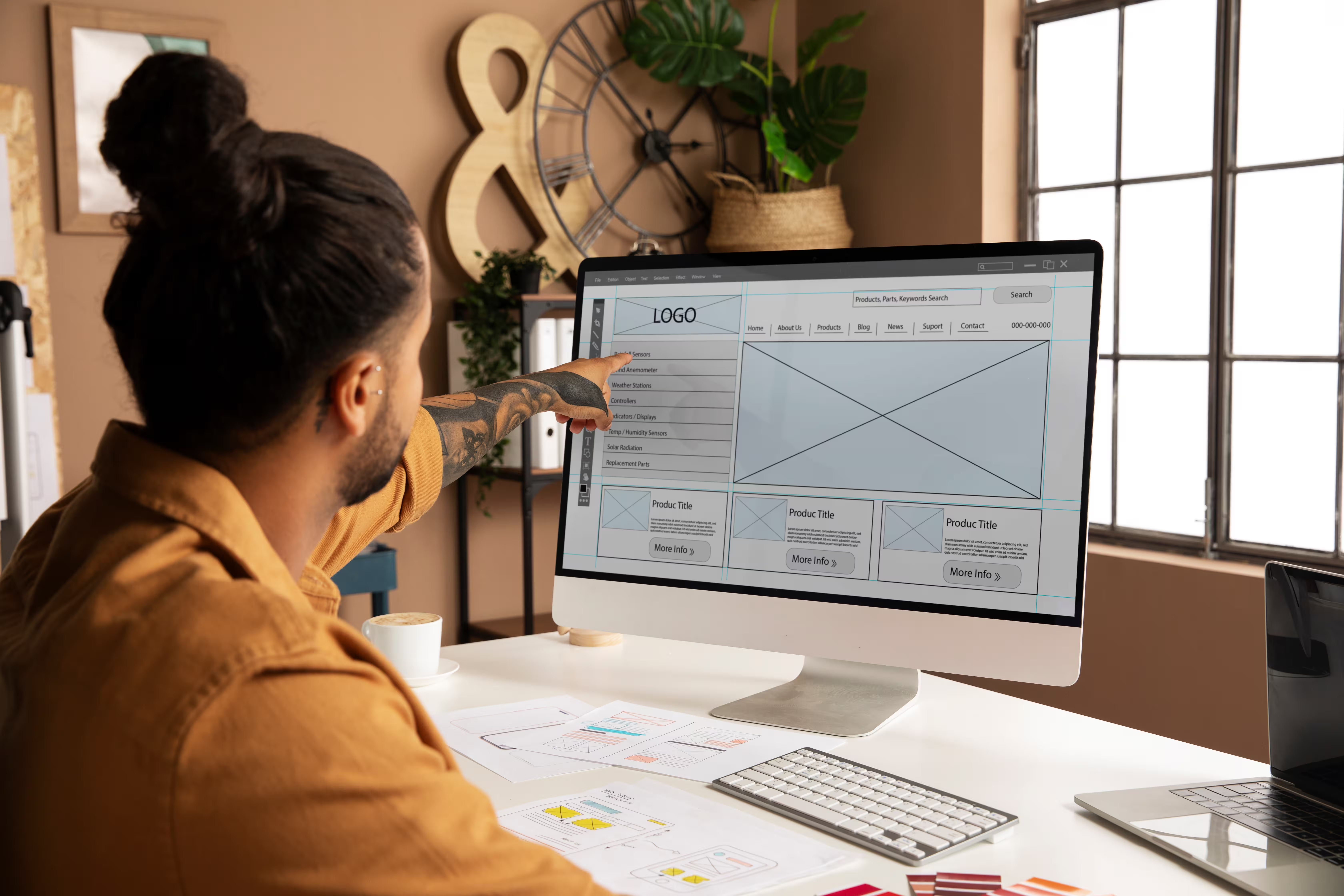That’s when teams start asking the real questions: Can Webflow handle advanced integrations? How do you manage fullstack workflows inside a visual builder? What’s the right way to use custom code without breaking performance or maintainability? This guide answers all of that and more, so you can confidently push Webflow beyond the basics and build systems that scale.


The limitations of no-code (and when to go beyond)
No-code tools are built for speed. But when you’re building for complexity, speed alone doesn’t cut it. Here’s what Webflow can do brilliantly out of the box:
- Design and launch static or semi-dynamic websites
- Build CMS-driven blogs, portfolios, landing pages
- Trigger native animations and interactions
- Integrate with tools like Zapier, HubSpot, or Google Analytics via embed blocks
But here’s where no-code starts to fall short:
- Filtering CMS content dynamically based on user input
- Syncing external data in real time (e.g., inventory, pricing)
- Building conditional logic (e.g., show X only when Y happens)
- Securely handling API keys or tokens
- Multi-platform integrations (e.g., Stripe + Firebase + custom CRM)
If you’re running a fast-moving marketing team, managing data-heavy operations, or trying to connect multiple tools into one Webflow frontend, you’ll need more than native embeds. You’ll need custom code, structured workflows, and a fullstack mindset.
What advanced development looks like in Webflow
Advanced Webflow integrations are where no-code ease meets real-code power. With just the right dose of logic, you can push Webflow beyond static pages. Think dynamic behaviors, app-like interactions, and smarter workflows—all without breaking the visual builder’s simplicity.
No bloated setups. No over-engineering. Just clean, extendable Webflow that behaves like a real app.
Here’s what fullstack Webflow development actually looks like in practice:
Modular CMS logic
Rather than hardcoding pages or stuffing content into static divs, advanced teams:
- Use relational CMS structures (e.g., a blog connected to authors, categories, products)
- Set up filter-ready structures using multi-reference fields
- Pair CMS logic with JavaScript for dynamic filtering, content toggling, or lazy loading
Scoped custom JavaScript
You’re not dropping in random <script> tags. You’re:
- Writing modular, event-driven code
- Using frameworks like GSAP, Swiper, or Alpine.js where needed
- Triggering custom scroll, form, or interaction behavior based on user state
And most importantly, you’re avoiding global selectors or inline chaos.
Real-time data syncs
Advanced builds often pull in or push out data via APIs:
- Syncing pricing or availability from an external source
- Sending form data to Airtable or a backend DB
- Populating content dynamically via REST APIs
These integrations require more than Zapier—they need dev-grade setup, secure endpoints, and error handling.
Native + custom integrations
It’s not either/or. A smart Webflow team uses:
- Native integrations where possible (Mailchimp, HubSpot, Stripe)
- Custom REST or GraphQL APIs for proprietary tools, CRMs, or data logic
- Scripted extensions for behavior Webflow doesn’t support natively (like multi-step forms or custom modals)
Leveraging Webflow custom code for dynamic features and logic
Webflow custom code is about more than just “making something work.” It helps turn your Webflow site from a beautiful brochure into an interactive, product-like experience. Whether it’s adding smarter forms, syncing with your CRM, or creating tailored user journeys, custom code brings flexibility where the visual builder stops.
Let us explore some use cases where custom code makes all the difference:
1. Dynamic CMS filtering
Out of the box, Webflow doesn’t support frontend filtering or sorting of Collection Lists. With custom JavaScript, you can:
- Filter blog posts by tag or category
- Toggle pricing cards or product specs
- Create real-time search across CMS content
At Flowout, we structure CMS Collections specifically to support these features—then build custom filtering logic that’s fast and lightweight.
2. External data injection
Sometimes, the content lives outside Webflow. Think:
- Inventory stored in Airtable
- Product pricing pulled from a third-party API
- Live user data from Firebase or your CRM
Using fetch calls or Axios, we inject this data directly into Webflow templates without relying on Webflow’s CMS as the single source of truth.
3. Scroll and interaction enhancements
Webflow’s Interactions panel is great, but sometimes you need:
- Pinning elements based on scroll
- Animated counters or progress indicators
- Lottie animations controlled by scroll position
We use GSAP or vanilla JavaScript to control these behaviors in a way that integrates cleanly with the Webflow layout and doesn’t break responsiveness.
4. Advanced forms and validation
Want real-time validation? Multi-step process? Custom success messages?
Native Webflow forms are limited. With custom JS, we:
- Validate input fields on the fly
- Conditionally show/hide form sections
- Connect form data to Zapier, Firebase, or serverless functions
We’ve used this setup for everything from job applications to e-commerce prequalification flows.
5. Secure API Connections
You should never expose sensitive keys in frontend code. When building secure integrations, Flowout sets up:
- Backend functions (via Firebase, AWS Lambda, or a custom Node server)
- Frontend fetch requests to those secure endpoints
- Token-based authentication when needed
That way, your Webflow site becomes a secure frontend interface to a much more powerful backend system.
How fullstack teams use Webflow for complex builds

Webflow’s visual canvas is a front-end builder. To make it truly flexible, Webflow fullstack teams treat it like any other front-end framework and wrap development workflows around it.
Here’s what that looks like in practice:
Project scoping
Before diving into the Designer, advanced teams map out:
- Which data lives in Webflow vs. external platforms
- What needs to be editable by the marketing team vs. handled in code
- Where performance or security matters most (e.g., pricing, payments, lead data)
At Flowout, we create visual architecture maps showing what’s native, what’s CMS-driven, and what’s handled via API.
Integration planning
Not all integrations are equal. We identify:
- Native vs custom integrations (e.g., Stripe vs. custom billing tool)
- Real-time vs delayed syncs (e.g., Firebase vs. Zapier)
- One-way vs two-way data flows
This planning stage ensures we don’t shoehorn in an API or overload Webflow’s limited logic engine.
Collaboration with design and marketing
Fullstack Webflow doesn’t mean siloed dev work. It means tight coordination.
Our devs work side-by-side with marketers and designers to:
- Use classes that match design system tokens
- Build modular components for reuse
- Create CMS structures that allow non-devs to update dynamic content
The result? A system that can evolve without rewriting everything.
Best practices for managing advanced Webflow integrations
Once you start connecting Webflow to CRMs, payment platforms, and external databases, things can get messy fast. Without a clear workflow, even small updates can break your logic or create conflicts across pages.
Here’s how fullstack teams manage advanced Webflow integrations with stability, security, and speed in mind.
1. Map your integration stack early
Before writing a line of code, get clear on:
- Which platforms need to talk to Webflow
- Whether the integration is real-time or batch-based
- If the platform supports REST, GraphQL, or requires a middleware like Zapier
At Flowout, we use this to define:
- Native integrations (e.g., Mailchimp, Google Analytics, Stripe)
- Custom APIs (e.g., Airtable for dynamic content, Firebase for auth)
- Secure backends (e.g., AWS Lambda or Supabase handling token-based requests)
This early blueprint keeps the project scalable even if new platforms get added later.
2. Keep code modular and scoped
One of the most common mistakes we see? Custom scripts dumped into page footers with zero structure.
This is what you can opt for instead:
- Use descriptive class names that don’t clash with Webflow’s auto-generated ones
- Group related logic into reusable functions or modules
- Load JS per page or conditionally based on class presence
We write scripts to target only the CMS items, forms, or sections that need them and nothing global unless absolutely necessary. It keeps performance high and conflicts low.
3. Secure your API connections
Webflow runs entirely in the frontend, so any sensitive keys or tokens added directly to your custom code can be easily exposed.
Here’s how we handle it:
- All private API keys are stored on a backend (Firebase, Railway, AWS Lambda, etc.)
- The frontend fetches data from these secured endpoints
- Public endpoints are rate-limited and scoped to read-only access when needed
We’ve implemented this across enterprise-grade sites handling pricing data, lead info, and even light user personalization without compromising security.
4. Use staging and versioning like a real dev stack
Webflow offers staging domains, but many teams forget to use them properly.
Here’s our workflow:
- Staging first: All advanced integrations are tested in yourproject.webflow.io before publishing to production
- Versioning: Major custom code changes are saved and tracked externally (GitHub or Notion)
- Rollback-ready: Before we publish, we duplicate the live page or collection, so there’s always a fallback
This ensures that if something breaks in production, it’s fixable in minutes—not hours.
5. Document your integration logic
Especially in fullstack Webflow builds, your logic becomes part of your infrastructure. If it’s not documented, it’s fragile.
We leave every Flowout client with:
- A short integration map (what connects to what, and how)
- Inline code comments for every script block
- A one-page summary of where scripts live (e.g., Project Settings, page-level, Embed blocks)
That way, even if someone new joins your team, they know what’s powering your Webflow build and how to change it safely.
Conclusion
Webflow’s no-code capabilities are what draw teams in. But the real value shows up when you know how to push past those limits cleanly, securely, and without compromising performance. Once your team starts needing dynamic filtering, real-time API syncing, or secure form logic, you’re no longer in no-code territory.
At that point, you’re no longer just using Webflow but building on top of it as a frontend. And that calls for a fullstack approach with advanced Webflow integrations.
Frequently asked questions
Can Webflow handle complex integrations and logic beyond no-code tools?
Yes, with the right setup, Webflow can handle complex integrations. While Webflow alone has limitations, you can extend it with custom code, secure API connections, and external services to support advanced logic and integrations. A fullstack approach makes it all manageable.
What does an advanced development workflow look like in Webflow?
An advanced development workflow in Webflow includes scoped JavaScript, modular CMS logic, native + custom API integrations, real-time syncing, and secure backend support. Teams also use staging, backups, and external versioning to keep the build stable.
How do developers manage custom code safely in Webflow projects?
Developers manage custom code safely in Webflow by keeping things clean, modular, and secure. They isolate scripts to specific pages or components to avoid conflicts, use reusable code patterns for consistency, and never expose sensitive data in the frontend. API calls are routed through secure backends, not directly from the browser.