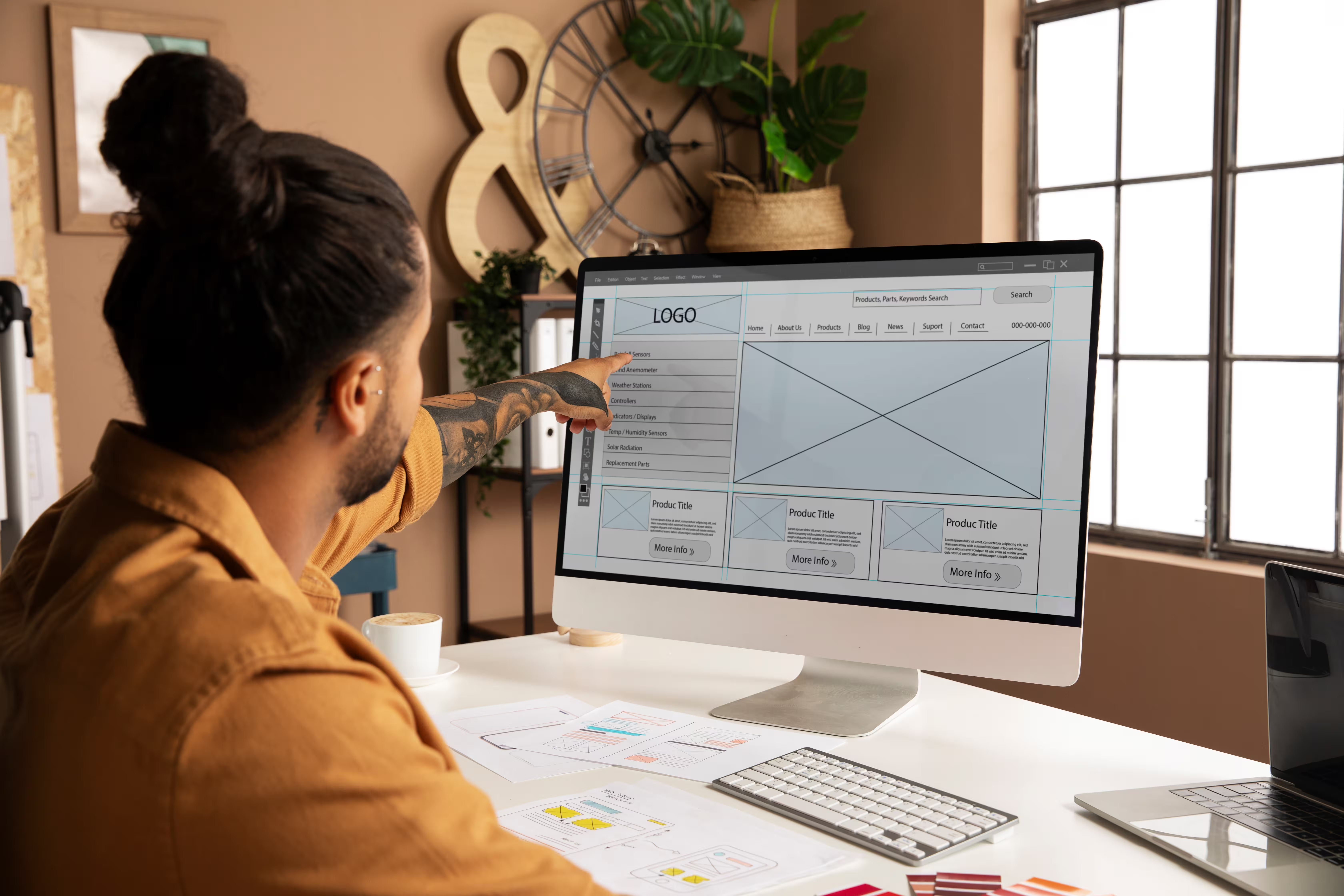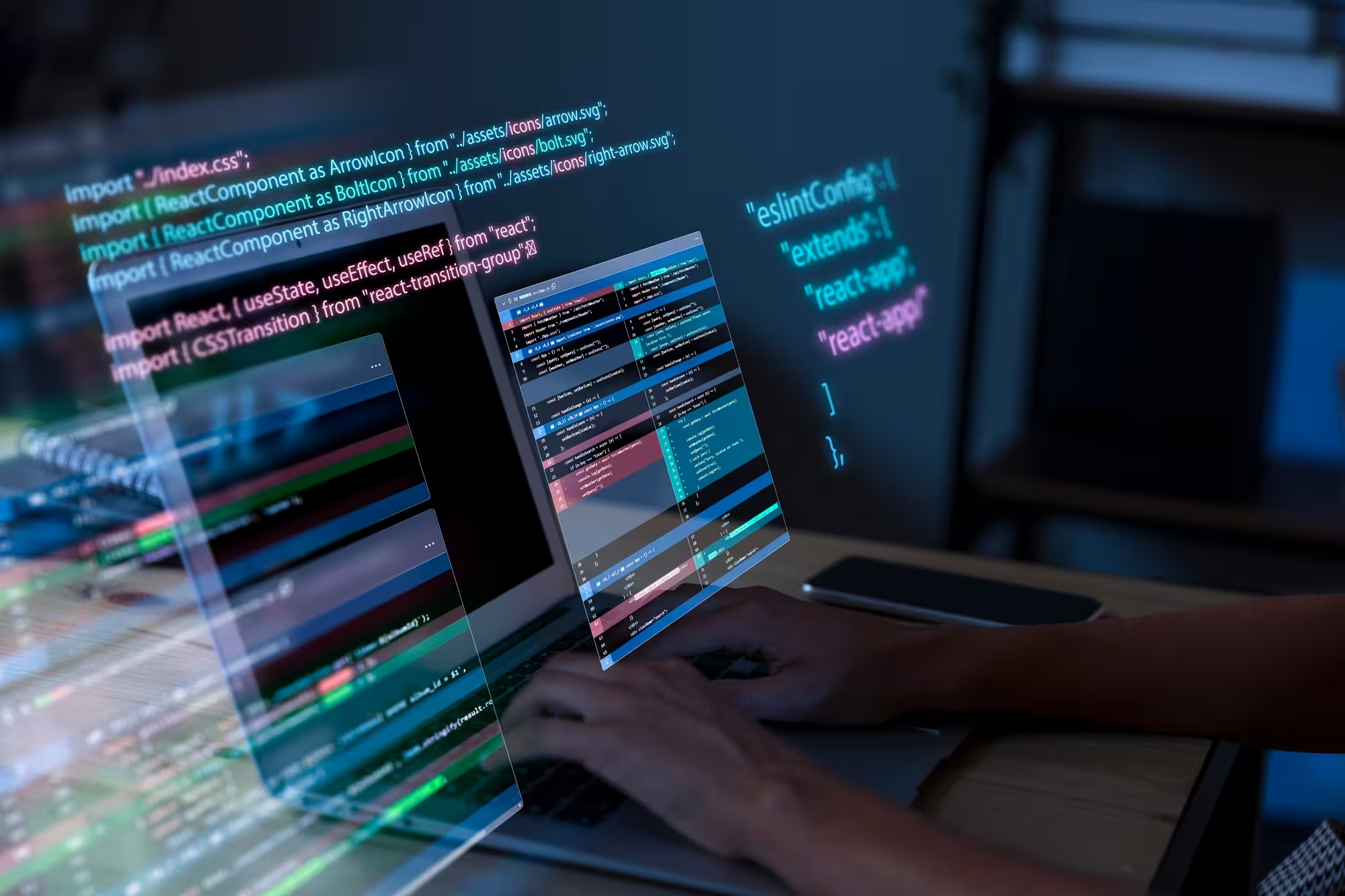But as the content volume grows, that agility can slip. Suddenly, you’ve got five different blog layouts. CMS filters are no longer working, editors are pasting tracking scripts in the wrong place, and half your pages are loading slowly because nobody resized those Lottie files. That’s when teams realize that they need a scalable Webflow CMS for large enterprises.


Setting up a CMS that grows with your content strategy
Webflow gives you room to grow, but only if your CMS is set up with the right structure. That means thinking in building blocks, not just visual layouts. The goal is to keep things manageable as the site scales while maintaining its good looks.
Start with CMS collections that reflect your actual content strategy. Think beyond just “Blog Posts” or “Case Studies” in isolation. Think about the connected systems.
Here are some relevant examples to help you understand better:
- Blog posts linked to author bios, tags, and categories
- Webinars connected to speakers, industries, and gated resource pages
- Use cases tied to product features or buyer personas
This is where multi-reference fields become powerful. They let you create real content relationships across collections. Rich text fields give your editors freedom within a styled system, while setting naming conventions for slugs, fields, and class names keeps the system clean. This is especially important if you’re working with multi-brand rollouts or localization.
One mistake we’ve seen is that teams rush to ship a blog, hardcode most of it, and end up with dozens of layout variations that break every time SEO updates are needed.
Case in point: For Accelo, Flowout migrated over 1,900 blog posts from Silverstripe and rebuilt the CMS schema from the ground up. Each post was mapped to authors, categories, and legacy SEO paths.
We provided a scalable content system that preserved rankings while supporting new formats like guides and resource hubs without needing structural changes.
We also worked closely with Accelo’s SEO partner to align taxonomy, redirect logic, and metadata tagging. Custom Lottie animations were layered into key pages, and inline CSS was cleaned during migration to ensure visual consistency.
Today, their team can launch campaigns and update content without relying on devs!
If you’re building a CMS in Webflow for marketing teams that ship weekly (or daily), it’s worth investing in this kind of future-ready Webflow SEO optimized content architecture. It saves you countless hours later and makes scaling feel a lot less painful.
Performance tips: Fast-loading pages with heavy content
As your content engine grows, your pages get heavier. Video embeds, animations, interactive charts, PDF downloads, they all start to pile up after a while. Moreover, if you're not careful, that impacts performance.
Now, Webflow already does some of the work for you. It lazy loads images and videos by default. But that’s just the baseline. For a truly performance-optimized Webflow website, we take it much further.
At Flowout, we:
- Rebuild every page using Webflow-native structures. No plugin dependencies. No legacy JS libraries.
- Trim the fat. We eliminate third-party embeds, unused animations, and deeply nested wrappers that bloat the DOM.
- Optimize Lotties and assets. We re-export every animation and compress imagery based on actual usage, not generic rules.
- Break down large pages into modular layouts. For example, long resources get split into tabbed views or paginated content, helping reduce First Contentful Paint (FCP) times.
Let’s take two other cases in point:
Builder Prime had layout instability issues across some key marketing pages. After our rebuild, their Cumulative Layout Shift (CLS) dropped by 0.3, purely by improving spacing logic and cleaning up grid structures. It resulted in faster rendering, smoother UX, and better Lighthouse scores, especially on mobile.
In another project, Foxglove’s FCP improved by nearly 1.1 seconds when we replaced React-heavy embed patterns with scoped CMS filters and lean JavaScript.
All you need is just better logic, better structure. No redesign needed.
So, if your site feels sluggish but you can’t point to anything “wrong,” chances are the issue lies in the structure, not just what meets the eye through visuals.
Custom workflows for managing blog, resources, and SEO
The difference between a good Webflow CMS and a scalable one lies in the workflow design. Marketing teams will most likely hit bottlenecks here. This is not because the CMS can’t scale, but because the content process doesn’t. A few workflow tips we’ve used across enterprise projects:
- Create CMS collections with clear field guidelines
Every blog post, case study, or resource should come with built-in guardrails. We define required fields like meta title, meta description, OG image, and content summary upfront, so editors never miss critical SEO elements during publishing. - Use Webflow’s Editor to scope access smartly
Not everyone needs full CMS control. We configure the Editor so marketers see only the fields they’re responsible for without risking breaking layouts or adjusting structure. It simplifies their view and speeds up publishing. - Automate structured content syncing
For high-volume content teams, we often set up integrations that push structured content from Google Docs, Airtable, or CMS spreadsheets directly into Webflow using Make or Zapier. This reduces manual entry, ensures format consistency, and gives content teams better version control before going live.
This setup removes most of the friction in large-scale content operations, especially when publishing velocity is high and consistency matters.
How to make content reusable across templates

Reusability in Webflow revolves around how you structure your content so that different teams can use it across multiple campaigns, without duplicating effort.
At scale, your blog is more than just a “blog”. Your product updates become newsletters. Your case studies get sliced into landing pages. Your webinars become blog entries, and your blog summaries show up in your homepage footer. Without a modular structure, it’s chaos.
So, how do you build for reuse?
Start by:
- Building content blocks as Symbols or CMS references
Create shared CMS sources. For example, an “Authors” collection connected to blog posts, guest posts, and newsletters, or a “Companies” collection that powers testimonials, integrations, and case studies. From there, structure repeatable layouts like CTAs, testimonial sliders, or feature banners as Symbols or CMS-connected Components. This will allow your team to update content in one place and reflect it across multiple templates instantly. - Using conditional visibility and CMS filters to display dynamic content
Instead of creating one-off designs, use filters and conditional logic to show content based on tags, industries, or campaign types. For instance, the same testimonial block can display different client quotes depending on whether it’s on a SaaS or e-commerce landing page, without requiring a redesign of the component.
- Structuring CMS to reuse single assets across the site
Avoid nesting raw HTML or overloading rich text fields. Instead, use structured fields like plain text, images, and reference links, so a single asset, such as a webinar or a gated guide, can appear cleanly across resource hubs, blog posts, and conversion pages. That way, your publishing flow stays fast, and your content stays modular.
Case in point: One of our clients, ResQ, an R&M operations platform, faced an issue with their content as it haphazardly spanned all over the place. Assets like webinars, podcasts, and guides were managed in separate silos. We rebuilt the structure so that everything pulls from shared CMS fields.
Now, if the team updates a headline or swaps in a new author image, it automatically updates across blog posts, customer stories, and resource pages, eliminating the need for duplication or chasing edits across templates.
For ResQ, it meant cleaner workflows, no duplicate edits, and everything just works.
Marketing metrics to monitor post-launch
A scalable content engine isn’t just about publishing faster. It’s about understanding what’s working and improving what’s not. Once your CMS is live, the focus shifts to performance, and that means tracking the right metrics at the right level of granularity.
- Track key content performance indicators
Monitor bounce rate, scroll depth, and CTA conversion across all content types. Pay special attention to engagement patterns on dynamic sections. This includes tabbed content, filters, or expandable FAQs, as these often show deeper intent when analyzed correctly. - Use UTM tagging and Webflow forms for attribution
Set up UTM-based tracking across all Webflow forms, especially those tied to gated content, demo requests, or newsletter subscriptions. This allows you to attribute each lead to its correct campaign or traffic source without requiring additional tooling. - Set up dashboards to monitor content trends
Connect Webflow data to analytics tools like Looker Studio or HubSpot dashboards. From there, track CMS-level trends, such as which content types (blogs, webinars, case studies) are driving conversions or longer session durations.
At Flowout, we also help teams connect tools like HubSpot, Segment, or Plausible Analytics to Webflow via native or custom integrations. You don’t need to hardcode event tags manually. We can build once and scale tracking across templates.
For instance, after migrating to Webflow, Builder Prime integrated all lead-gen forms with HubSpot.
Now their team can track demo and webinar signups by content type, evaluate which formats perform best, and update landing pages weekly without waiting on devs. It turned performance reviews from a quarterly task into a live workflow.
Conclusion
If you’re using Webflow for marketing teams, you need a content engine that actually fuels growth. And most importantly, you need to treat your site not as a collection of static pages, but as a platform for dynamic, scalable storytelling.
At Flowout, we specialize in helping fast-moving companies with everything on board. From rebuilding broken CMS logic to migrating 10-year-old blogs and integrating CRMs. We’ve seen what breaks and how to avoid it. Hence, we do more than just design.
We architect, optimize, and build performance-optimized Webflow websites that are scalable.
So, if your current Webflow setup feels like a patchwork of workarounds, or if you’re starting fresh and want to get it right the first time, we’re the team that builds for long-term scale without compromising performance, publishing speed, or flexibility.
We’ve partnered with teams across industries; each with unique goals, challenges, and tech stacks. While we’ve already touched on some examples in this blog, our portfolio dives deeper into how we’ve handled complex builds, large-scale migrations, and performance-first redesigns.
Frequently asked questions
How do I structure a scalable CMS in Webflow for a growing content team?
To structure a scalable CMS in Webflow, you can use modular CMS collections with multi-reference fields, clear naming, and required SEO fields. Keep editor views clean so marketers can publish without dev help.
What performance tips can help high-volume content sites in Webflow?
Use lazy loading, compress assets, avoid nested divs, and minimize third-party scripts. Clean builds with scoped JS and CMS filters boost speed and reduce bloat.
Can Webflow handle complex SEO needs for large blogs or resource centers?
Yes, Webflow can handle complex SEO needs, but only if it is structured well. Webflow supports custom slugs, meta fields, canonical tags, and schema via code. CMS-driven pages make SEO scalable across content types.