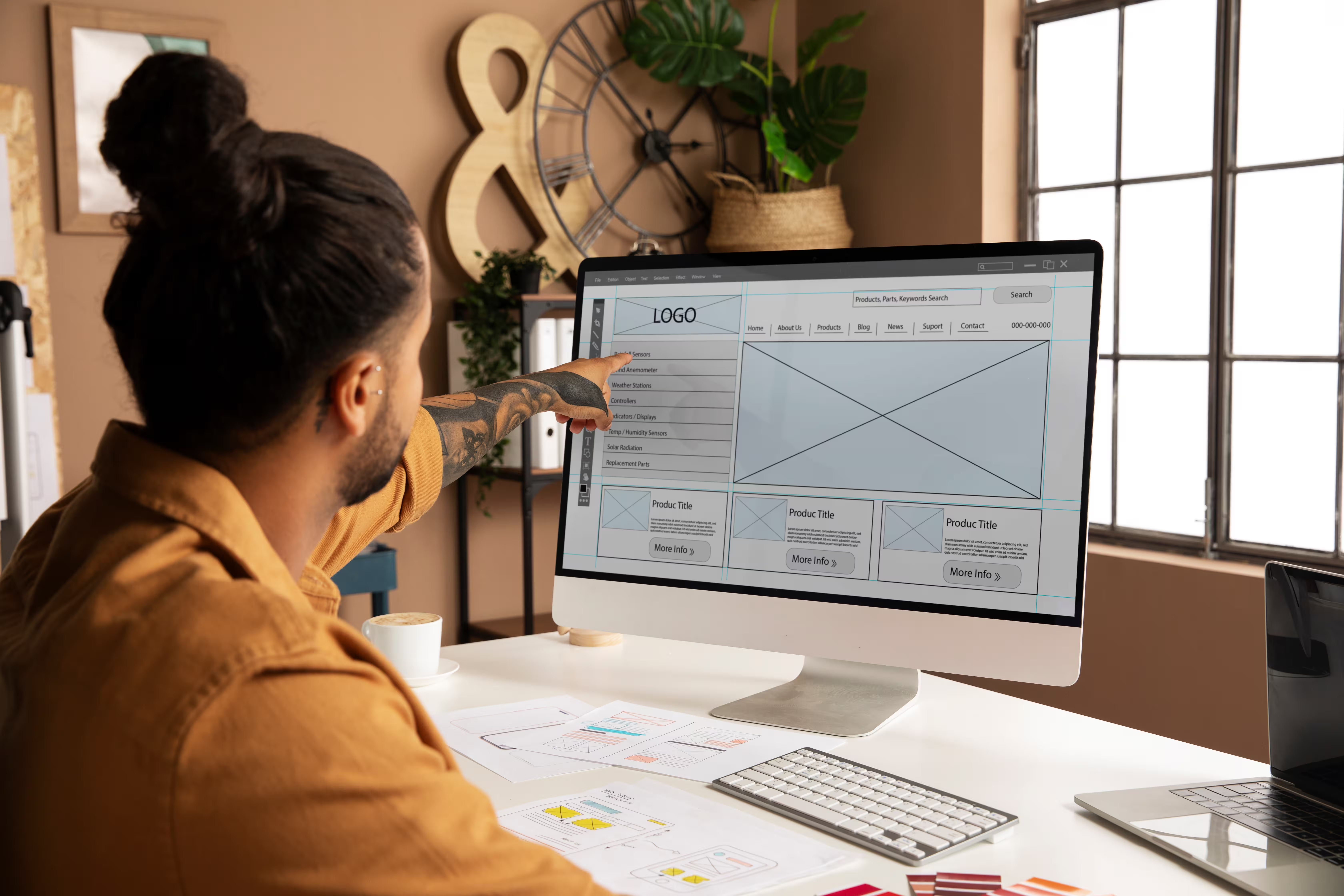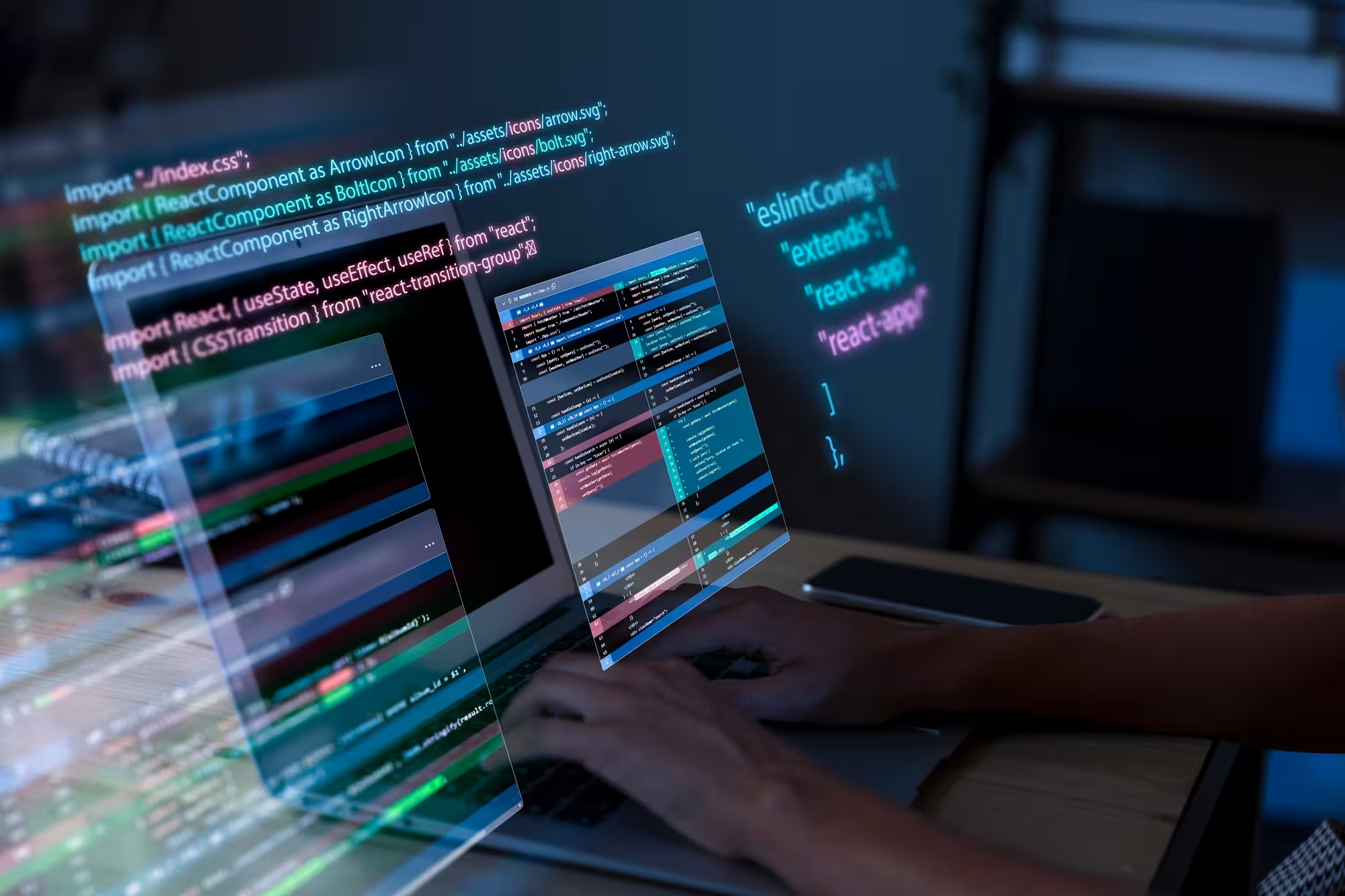However, the visual appeal is just the tip of the iceberg. Website performance is crucial for the website to truly succeed. But it's often overlooked, even when you are equipped with the best tools. There are plenty of ways to ensure better performance without compromising on design or functionality.


Why performance matters for Webflow websites
Today, website speed is more important than ever, and a slow-loading site can drive visitors away. It affects both user experience and SEO rankings. For Webflow websites, design and usability are top priorities, therefore, performance and speed cannot be neglected.
Webflow site speed directly impacts how quickly your website loads for users across all devices and how well it performs in search engine rankings. In a digital forum where page speed is linked with SEO rankings, websites that load faster not only boost surfing experience but also push the site upwards on the SERPs.
Thus, enhancing performance should be at the forefront of every Webflow optimization strategy.
Tip 1: Minimize image sizes without losing quality
Images are one of the heaviest elements on a website, and larger files can slow down page loading times. Webflow optimization allows you to easily change image sizes for speed without compromising on quality. Compressed images and the right file formats (like WebP for web) can help you reduce the weight of your site, improving speed.
Benefits:
- Faster load times
- Improved user experience
- Better SEO performance
Tip 2: Use Webflow’s native lazy loading for media
Lazy loading is a technique in which the images or media files load when they’re about to appear on the screen. Webflow offers a built-in lazy loading feature, allowing the site to load media files before they appear. This accelerates initial loading times and improves performance across the board.
Benefits:
- Improved page speed
- Reduced data usage
- Better user experience
Tip 3: Limit use of external scripts and custom code
Custom code and external scripts, although prevalent, need to be downloaded, parsed, and executed, slowing down page load times. Each external script To optimize, limiting the use of external scripts is one of the best practices for site performance optimization. Alternatively, you need to defer them to prevent blocking other elements from loading.
Benefits:
- Faster load times
- Better site performance
- Reduced complexity
Tip 4: Streamline fonts and reduce font variants
Fonts contribute significantly to the overall visual aesthetic of a website, However, overusage can turn it into a critical bottleneck. Let’s understand how it works: The fewer the font files, the faster your site will load. Webflow allows you to choose from several web fonts, but you need to streamline usage by limiting the number (such as bold, italic, etc.) and font families.
Benefits:
- Improved load speed
- Reduced data usage on mobile devices.
- Better design clarity
Tip 5: Use clean, semantic HTML and avoid excessive nesting
Using clean, semantic HTML is one of the simplest and most impactful Webflow optimization techniques. Unnecessary nesting of elements can increase the code complexity and slow down the browser's rendering process. Make sure that you use clean and minimalistic HTML so the browser can process and display content faster and efficiently.
Benefits:
- Faster rendering
- Better accessibility
- Reduced errors
Tip 6: Leverage Webflow’s built-in SEO and meta settings

Webflow offers holistic tools to help you optimize your site for search engine visibility, from meta tags to SEO-friendly URL structures. You can use the built-in tools to modify your headings, descriptions, and alt text for images to meet SEO standards.
Benefits:
- Improved SERP rankings
- Better crawlability
- Faster page load
Tip 7: Optimize CMS Collections for speed
Webflow’s CMS provides a one-window platform for managing dynamic content. However, if not optimized properly, large collections of content can hinder speed and performance. To improve Webflow site speed, make sure your CMS collections do not overuse items on any given page and use filters or pagination for large data sets.
Benefits:
- Reduced strain on the server
- Faster page loading
- Better scalability
Tip 8: Keep interactions and animations lightweight
Webflow offers a wide range of animation capabilities, but too many heavy interactions or complex animations can affect performance. Keep interactions simple and avoid using animations that are too demanding on the browser.
You can focus on subtle animations that enhance the user experience without overburdening the page.
Benefits:
- Faster load times
- Seamless performance
- Better user experience
Tip 9: Audit site speed using Google PageSpeed Insights
Google PageSpeed Insights allows you to identify areas of your site that could be improved in terms of speed. Regularly auditing your Webflow site speed facilitates data-driven decisions about optimization. It also offers actionable suggestions to help you improve your website’s performance.
Benefits:
- Data-driven insights
- Actionable recommendations
- Better performance
Tip 10: Regularly clean and archive unused elements
Websites accumulate unused elements such as pages, images, or scripts in the long run. Regularly cleaning up and archiving unused elements is an essential website performance best practice. The approach keeps your site clean, reduces clutter, and streamlines performance.
Benefits:
- Improved load times
- Easier maintenance and updates
- Better organization and efficiency
Conclusion
Regular Webflow optimization ensures your site runs smoothly across all devices, keeps visitors engaged, and boosts digital presence. And how do you ensure your website adheres to all the optimization techniques? By leveraging a reliable Webflow agency, just like Flowout.
Choosing the right Webflow service provider who understands the intricacies of both design and performance optimization is the key to informed decisions.
Frequently asked questions
What are the top causes of slow performance in Webflow websites?
Large image files, excessive animations and media-heavy CMS collections, too many custom scripts, and unused elements can hinder Webflow site performance. Additionally, poor font management and lack of lazy loading can also impact speed.
How do I improve my Webflow site's loading time?
Compress images, use lazy loading, limit external scripts, streamline fonts, and optimize CMS collections. Regularly clean unused elements and test with tools like Google PageSpeed Insights for informed Webflow optimization.
How often should I audit my Webflow website for performance?
Audit your Webflow website at least once per quarter or after major updates. Frequent checks help maintain top website performance and detect issues before they affect user experience or SEO.