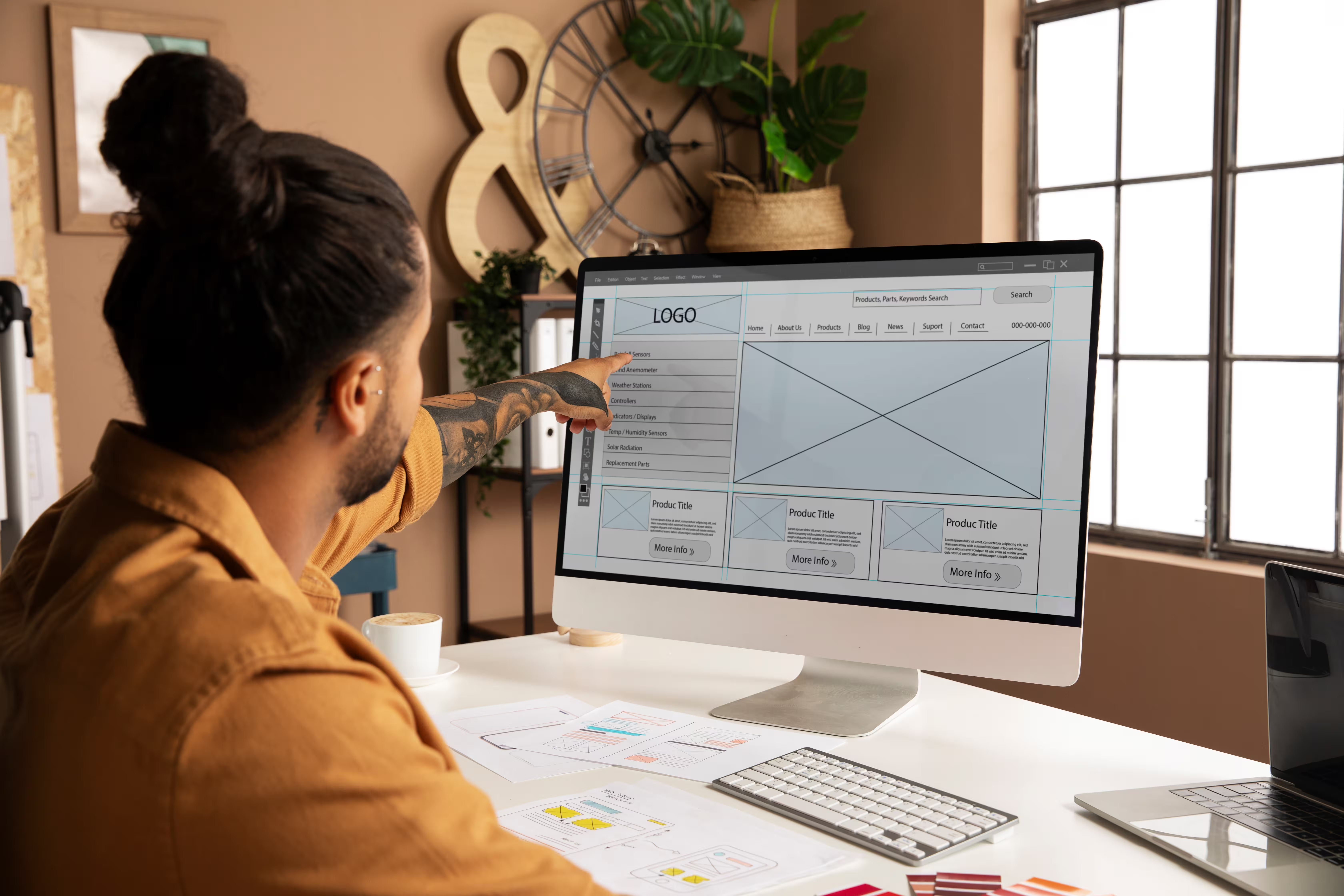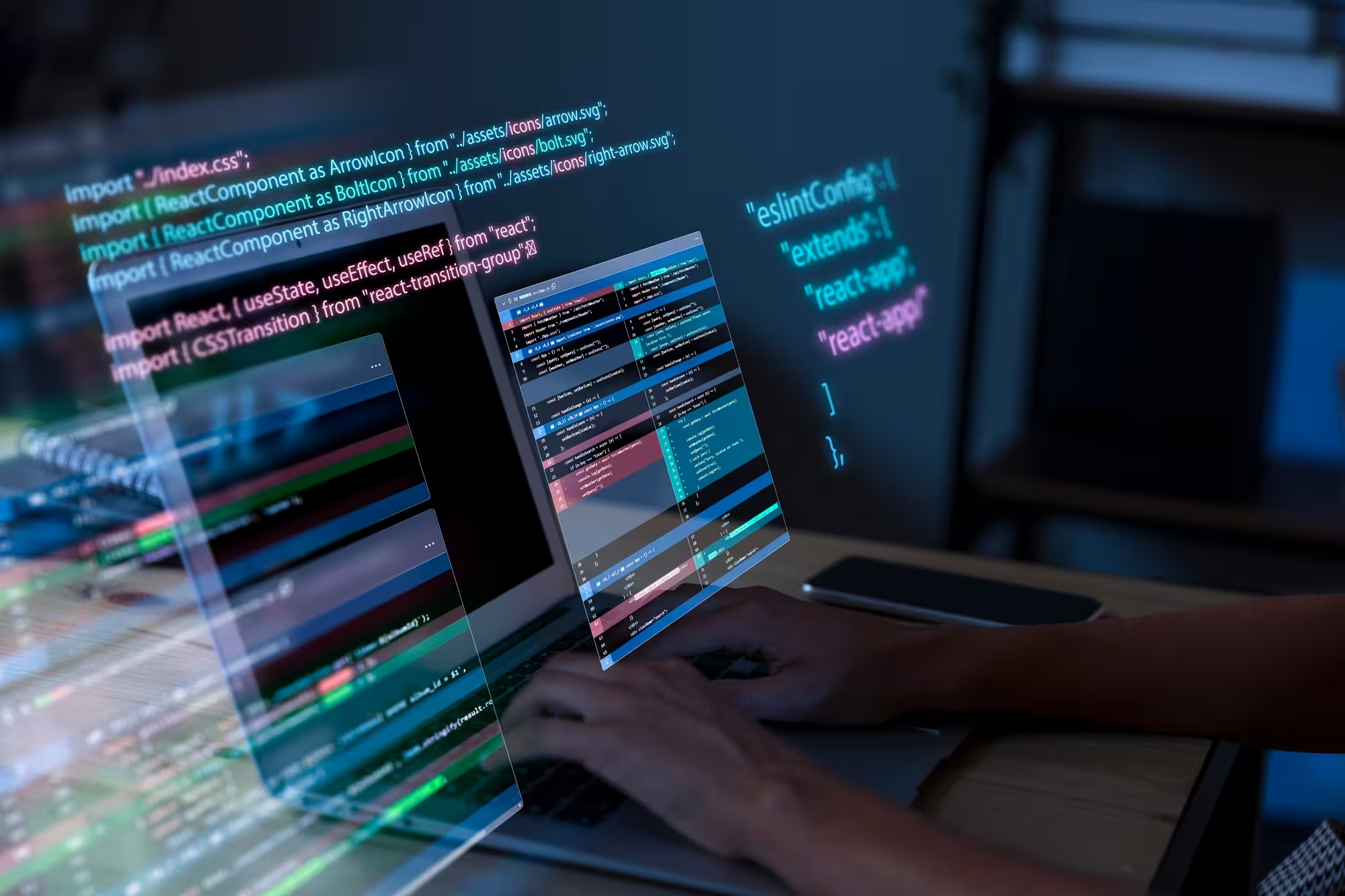Google Analytics for Webflow. A game-changing feature that equips you with limitless possibilities when it comes to Webflow analytics and web development. In this article, you'll see why making informed choices backed by real-time data is super important to gain a competitive edge over your competitors.
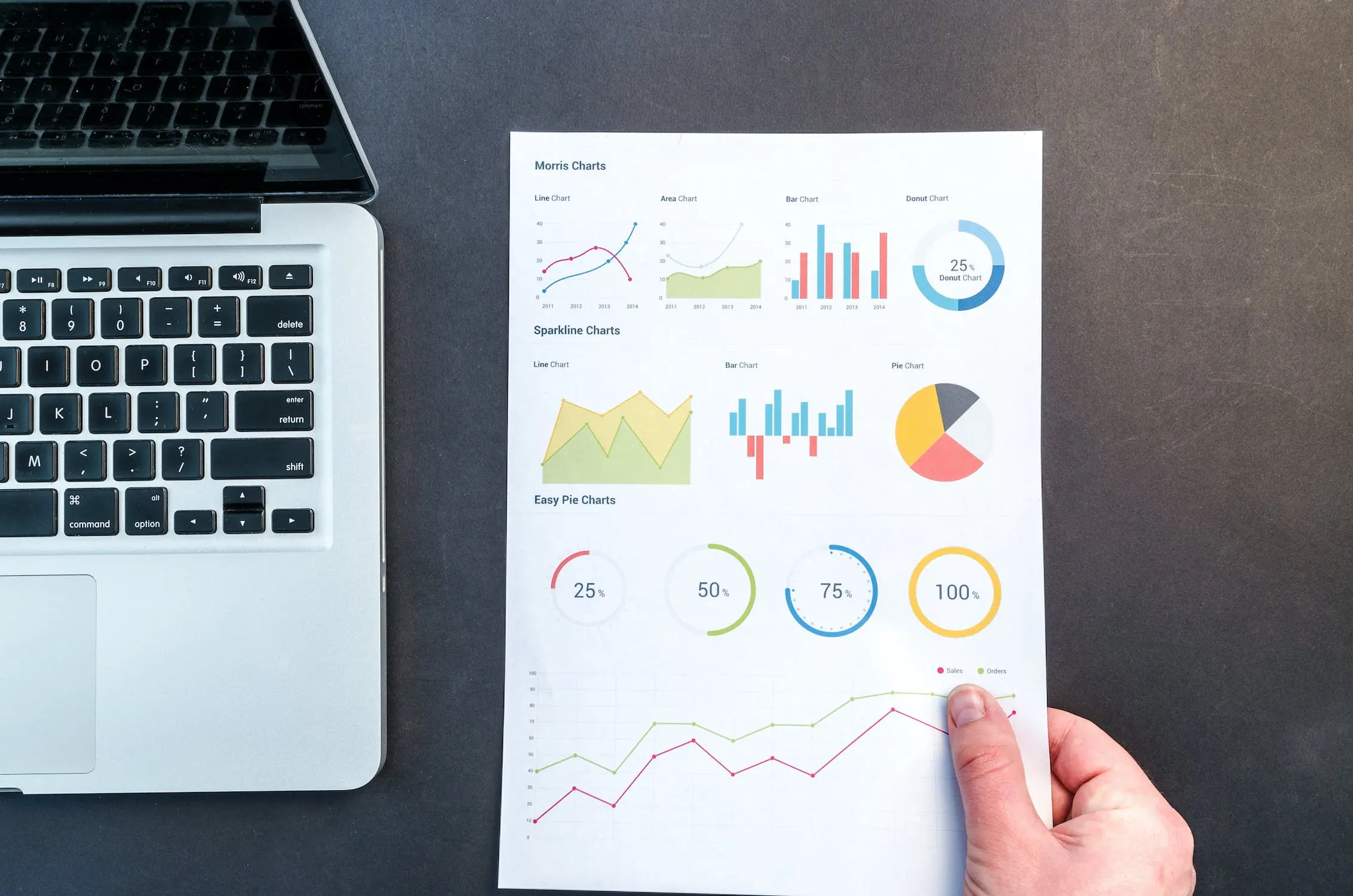

What is Google Analytics?

Google Analytics is a robust and widely-used analytics service that seamlessly integrates with Webflow. It offers website owners and organizations valuable insights.
The platform tracks and reports real-time data, offering a deep insight into how visitors interact with your websites. Google Analytics plays a crucial role in helping businesses make data-driven decisions. It also helps optimize their websites for better user experiences with Webflow integrations, further encouraging effective digital marketing strategies to achieve their goals.
The importance of data-driven insights on websites
Incorporating powerful tools such as Webflow analytics and Webflow integrations empowers businesses to thrive in the highly competitive online sphere. Webflow analytics offers a wealth of valuable information about website visitors, their behavior, and their interactions.
Furthermore, Webflow integrations enable a seamless union of data from various sources, providing a comprehensive and holistic view of website performance. By integrating other Webflow features like email marketing platforms or customer relationship management (CRM) systems, businesses can fine-tune their marketing efforts and achieve higher conversion rates.
Setting up Google Analytics in Webflow

To utilize Webflow plugins, setting up Google Analytics in Webflow is the initial step. In order to garner crucial website data about how your site is performing, follow the steps below:
- Make a Google Analytics account: First, visit the Google Analytics site. Sign in, and set up an account, following which you'll get a tracking ID.
- Access your project: Sign in to your Webflow account. Then select the project you need to set up in Google Analytics.
- Go to Project Settings: In the project dashboard, click "Task Settings." It is the gear symbol on the left sidebar.
- Select the Integrations tab: Inside Project Settings, pick the "Integrations" tab in the top menu.
- Enable Google Analytics: Scroll down to the "Google Analytics" segment. Turn on the toggle switch to enable Google Analytics for your Webflow project. Enter the tracking ID you have received previously into the necessary field.
- Launch your site: Save the changes, and distribute your Webflow site for the tracking to start.
- Confirm tracking: After the website launch, give it a brief period for data to begin populating in your Google Analytics account. You can then sign in to your Google Analytics dashboard to access and break down the gathered data.
What events and goals to track on your website?
Incorporating Webflow analytics and leveraging relevant Webflow plugins can greatly enhance your ability to track and measure key events and goals on your website. Here's a comprehensive list of essential metrics to monitor:
Unique site visitors
Utilize Webflow analytics to track the number of unique individuals visiting your website. Understanding your audience size helps gauge your website's overall reach and potential for growth.
Page views per session
With Webflow analytics, monitor the average number of pages viewed during a single visit. This metric reveals user engagement and content effectiveness in encouraging exploration.
Average time spent on site
Leverage Webflow analytics to measure the average duration visitors spend on your website. Longer average time on site indicates engaging content and a positive user experience.
Visitor interactions
Utilize Webflow plugins to track user interactions with specific elements on your website, such as clicks on buttons, form submissions, video views, or downloads. Understanding these interactions helps optimize user experiences and drive conversions.
Traffic source
Webflow analytics allows you to identify the sources driving traffic to your website, such as organic search, direct visits, referrals, or social media. This insight lets you focus your marketing efforts on the most effective channels.
Bounce rate
Webflow analytics helps you monitor the bounce rate, which represents the percentage of visitors who leave your website after viewing only one page. Addressing high bounce rates through improved content and user experience can enhance engagement.
Conversions
Define and track your website's goals using Webflow analytics. Conversions may include completing a purchase, signing up for a newsletter, or filling out a contact form. These metrics gauge the success of your website's objectives.
Advanced Webflow measurements
With Webflow features, you can take your website's measurements to the next level by seamlessly integrating Google Tag Manager and Site Search.
Integrating Google Tag Manager
By incorporating Google Tag Manager, you gain the ability to effortlessly manage a wide array of tracking codes and tags, enabling advanced measurements such as scroll tracking, form submissions, click tracking, ecommerce metrics, and custom events. This allows you to delve deeper into user behavior and content performance without the need for manual code updates, providing invaluable insights to optimize your website effectively.
Integrating Site Search
The integration of Site Search tracking empowers you to analyze user search queries and understand their intent. By identifying popular search terms, you can bridge content gaps, enhance website navigation, and create a more personalized user experience.
Conclusion
Webflow is not your typical website builder. It goes beyond that by revolutionizing how you utilize Google Analytics with its user-friendly interface, Webflow plugins, and effortless integration. All that make Webflow a unique tool, empowering you to make data-driven decisions and gain unmatched insights into your website's performance.
Frequently asked questions
Are there any alternatives to Google Analytics for Webflow?
Yes, there are alternative analytics tools like Nocodelytics, Matomo, and Hotjar that can be used with Webflow to track website data and user behavior.
Do I need to know how to code to set up Webflow analytics?
No, Webflow analytics comes with a user-friendly interface for setting up analytics, including Google Analytics, without requiring any coding knowledge.
What are some of the measurements I should track to improve my website?
Key measurements to track include unique site visitors, page views per session, average time spent on the site, visitor interactions, traffic sources, bounce rate, and conversions. These insights help optimize content, user experience, and overall website performance.